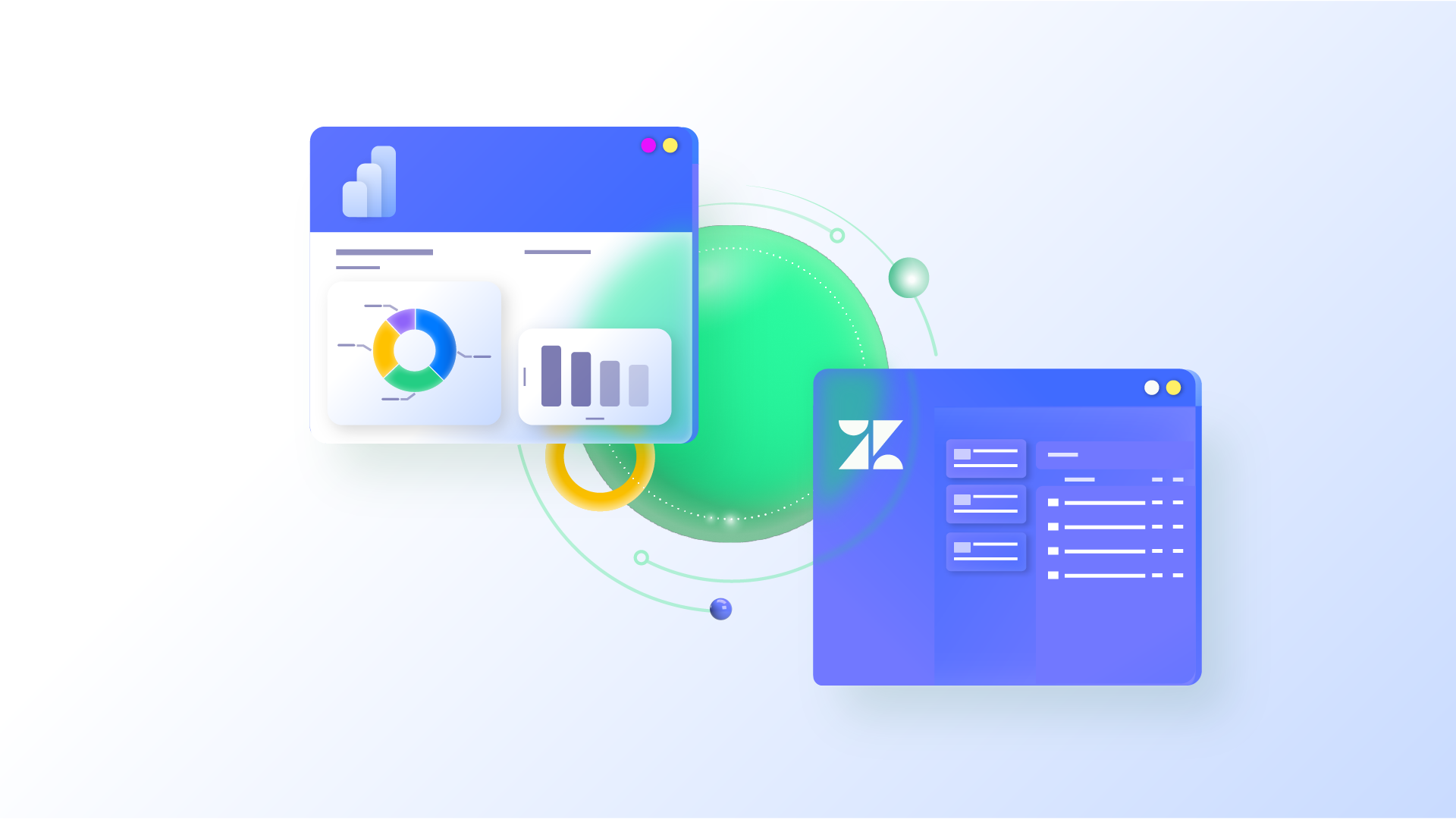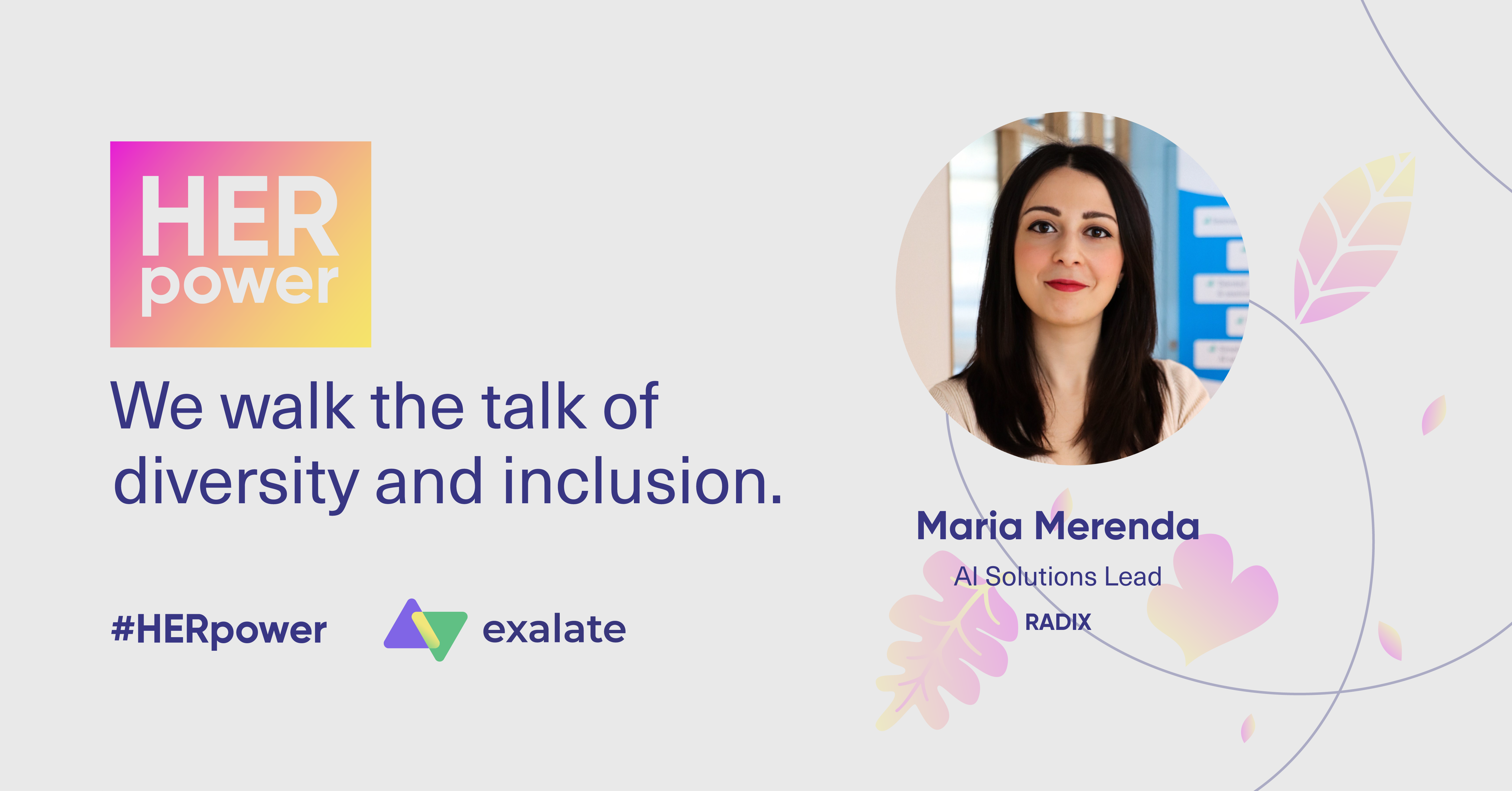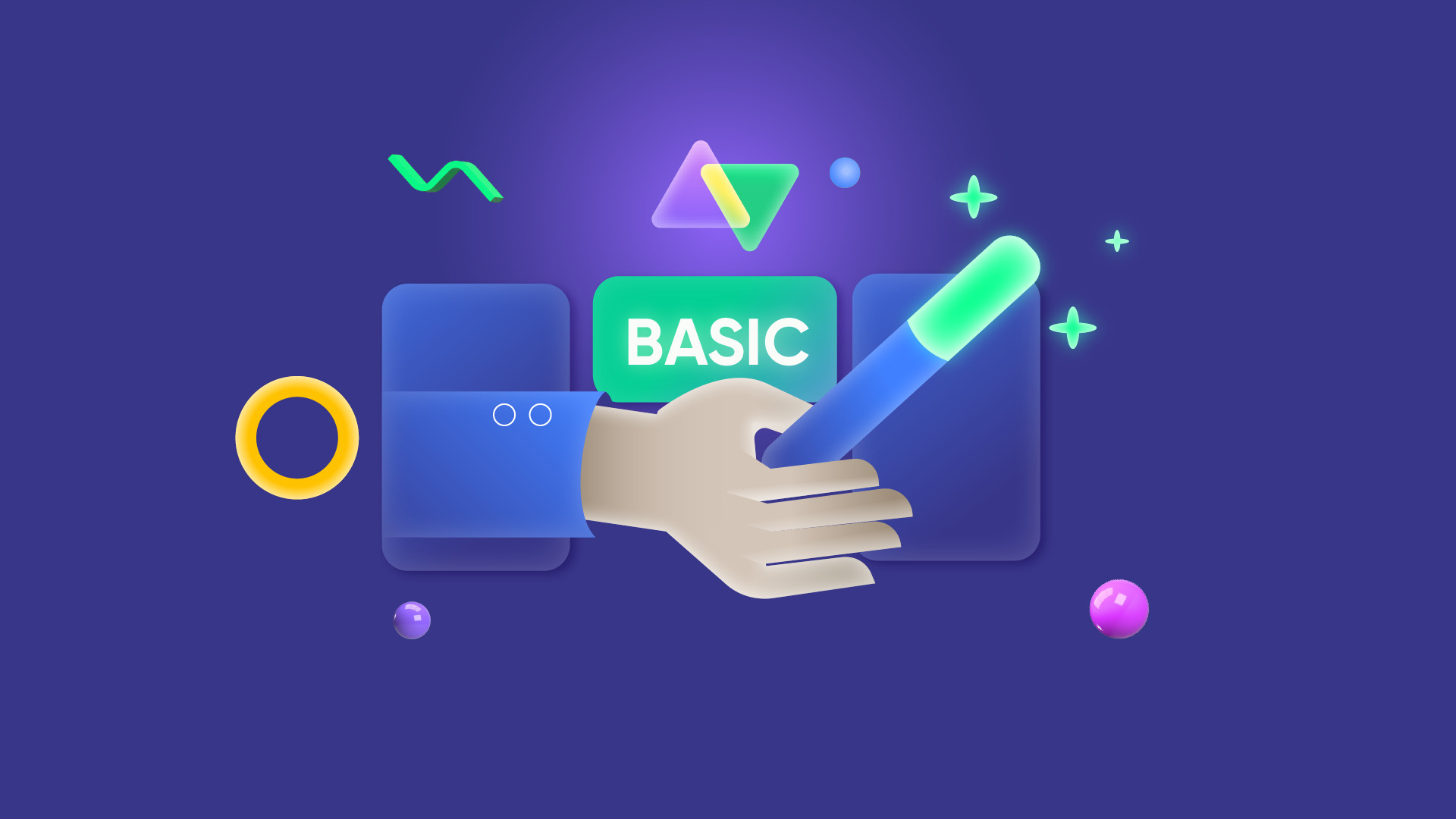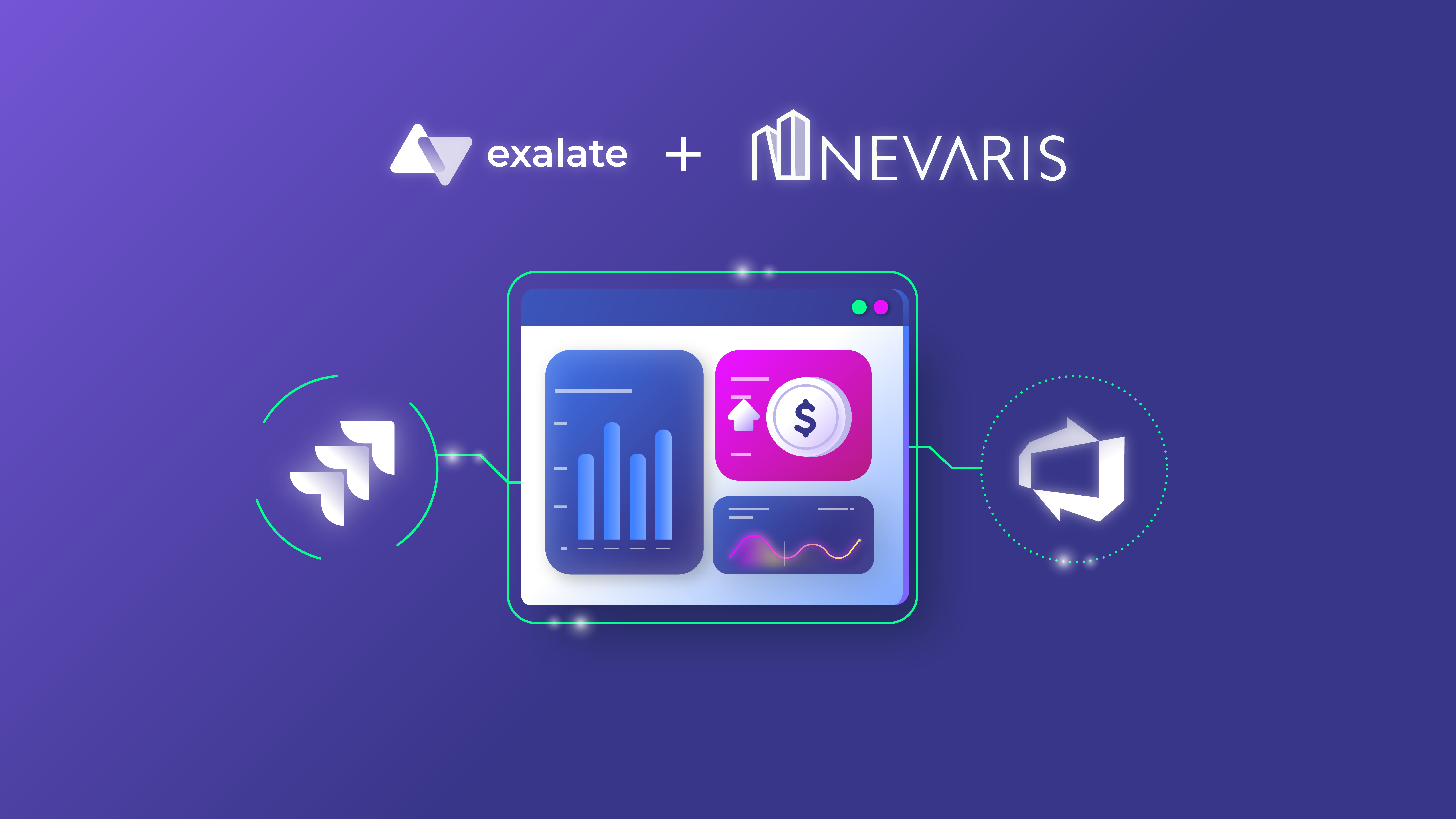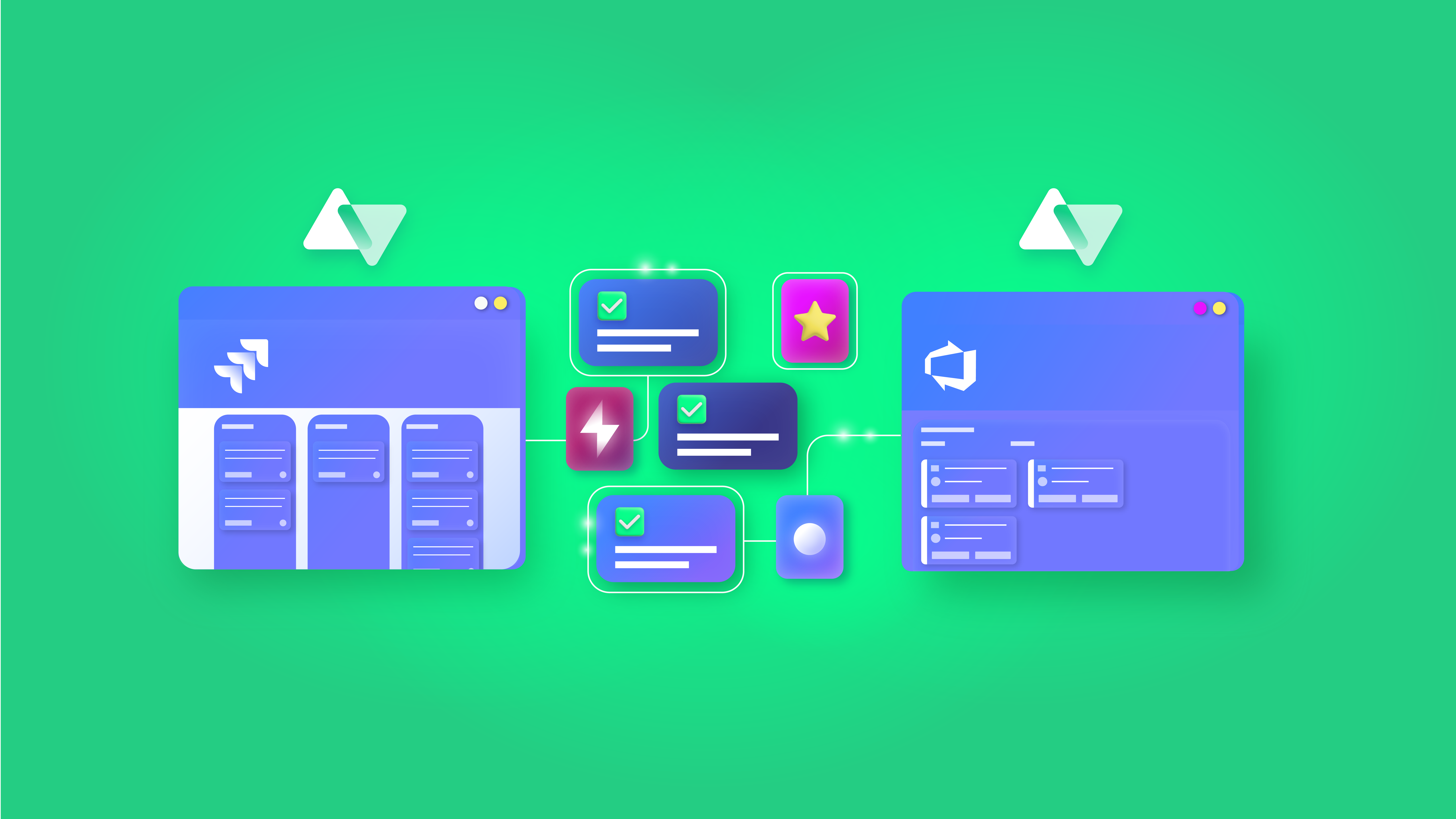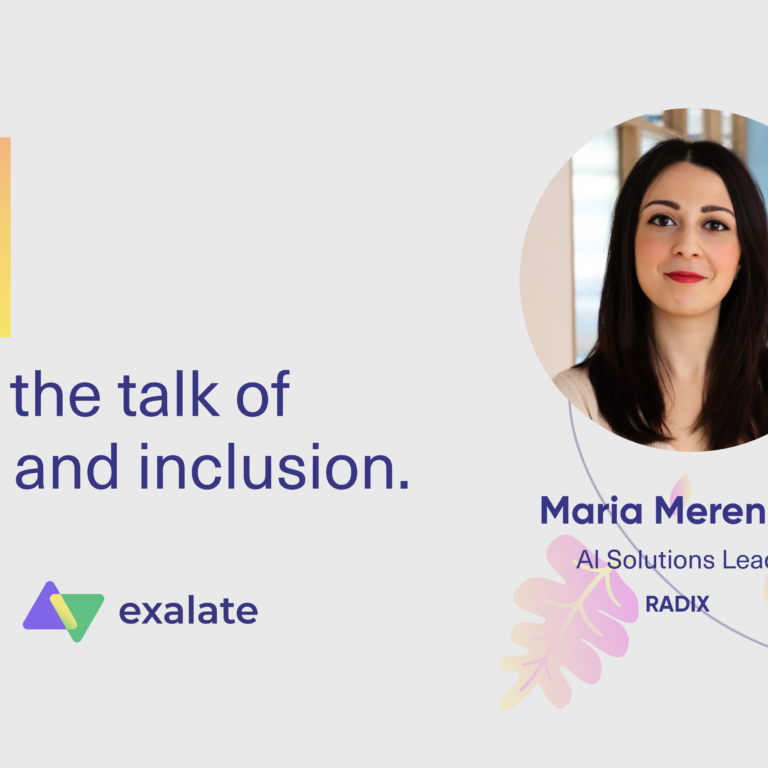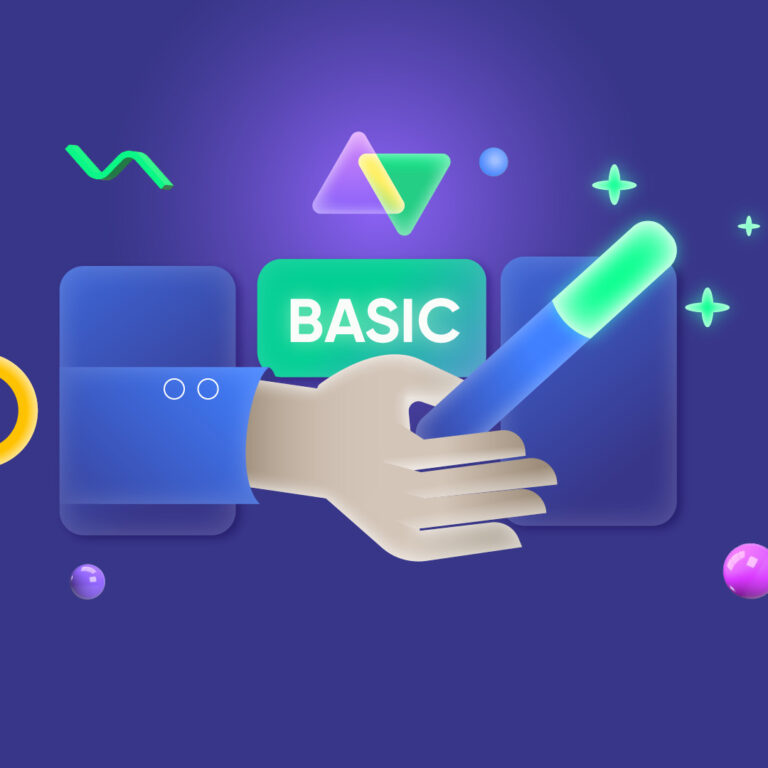This article was written by Anna Odrynska from AlphaServe.
Customer service is much more than a warm and pleasant greeting, it requires a strategy and tools that facilitate communication between customers and companies. One of these platforms is Zendesk which offers customer interactions, anticipates needs, optimizes profitability, increases sales, and runs new customer acquisition campaigns.
But what happens when customer service needs in-depth professional analysis? Out of this need, Zendesk Power BI Integration creates common ground for deeper business analysis and better customer understanding.
5 Reasons to Connect Zendesk to Power BI
Zendesk is one of the biggest and most famous Customer Service tools in the world. This platform connects different modes of communication between the customer and the company through a ticketing system.
Power BI is a Microsoft analysis service that offers interactive visualizations and business intelligence in a simple interface so that users can create charts and dashboards by themselves.
For companies that need more reporting power and analytical muscle than the Zendesk system offers by default, Zendesk Power BI connection is the next level in business intelligence.
With this integration in place, you can gather, analyze, and visualize Zendesk data in Microsoft Power BI, giving better insight into business operations and customer interactions, therefore enabling companies to make more informed decisions based on real data.
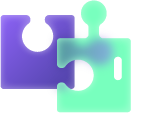
Connecting Zendesk to Power BI provides an analytic solution with a number of benefits:
- Generate Zendesk Custom Reports and Data Panels
Integrating BI tools with Zendesk allows for optimizing, cleaning, exporting, and transforming Zendesk data into visual dashboards. That will make it possible to analyze all the information in depth and find patterns.
For example, export tickets from Zendesk to Power BI provide its visual Zendesk custom reports that help create successful projects and make informed predictions. That increases the service level and productivity of the company.
- Create, Direct, and Optimize Marketing Strategies
Zendesk data export to Power BI offers a global vision of the customer support process, which provides insight into the purchasing behavior of each client with dashboards, diagrams, and reports. As a result, it enables companies to correct and redirect those that did not have good results and promote those that have.
- Control Team Productivity
Zendesk controls your sales and customer service activities, hunts down important data about the team’s productivity, and signs the amount of work. In the case of Zendesk Power BI integration, you achieve key insights that aid the customer service team with a detailed review of ticket metrics, statistics, adjustments, etc.
- Increase Data Range
Zendesk works well for statistical data reports of customer interactions. But it’s lacking when a business needs to create insightful and comprehensive reports for complex business analytics.
Exporting Zendesk data to Power BI and combining it with other software data sources permits receiving in-depth structured charts and multiple data visualization with focused insights for further complete analysis.
- Update Data in Real Time
The Power BI platform allows users to update the dashboards in real-time once in a certain time frame. It provides an opportunity to point out problems in Zendesk customer service and to identify opportunities for further solutions.
Any report or dashboard can display and update data and images in real-time when Power BI offers scheduled refreshes for this.
How to Set up Zendesk Power BI Integration
There is no native integration between Zendesk and Power BI. In this case, a solution like Power BI Connector for Zendesk by Alpha Serve comes into play. It provides an easy setup to get started.
So here we will show in detail how to connect Zendesk to Power BI.
You don’t have to be techy to be able to set up this integration. It takes just a few minutes to start working.
So let’s get started!
First, you need to install the application. So go to Power BI Connector by Alpha Serve page, select the plan and press the Free trial button.
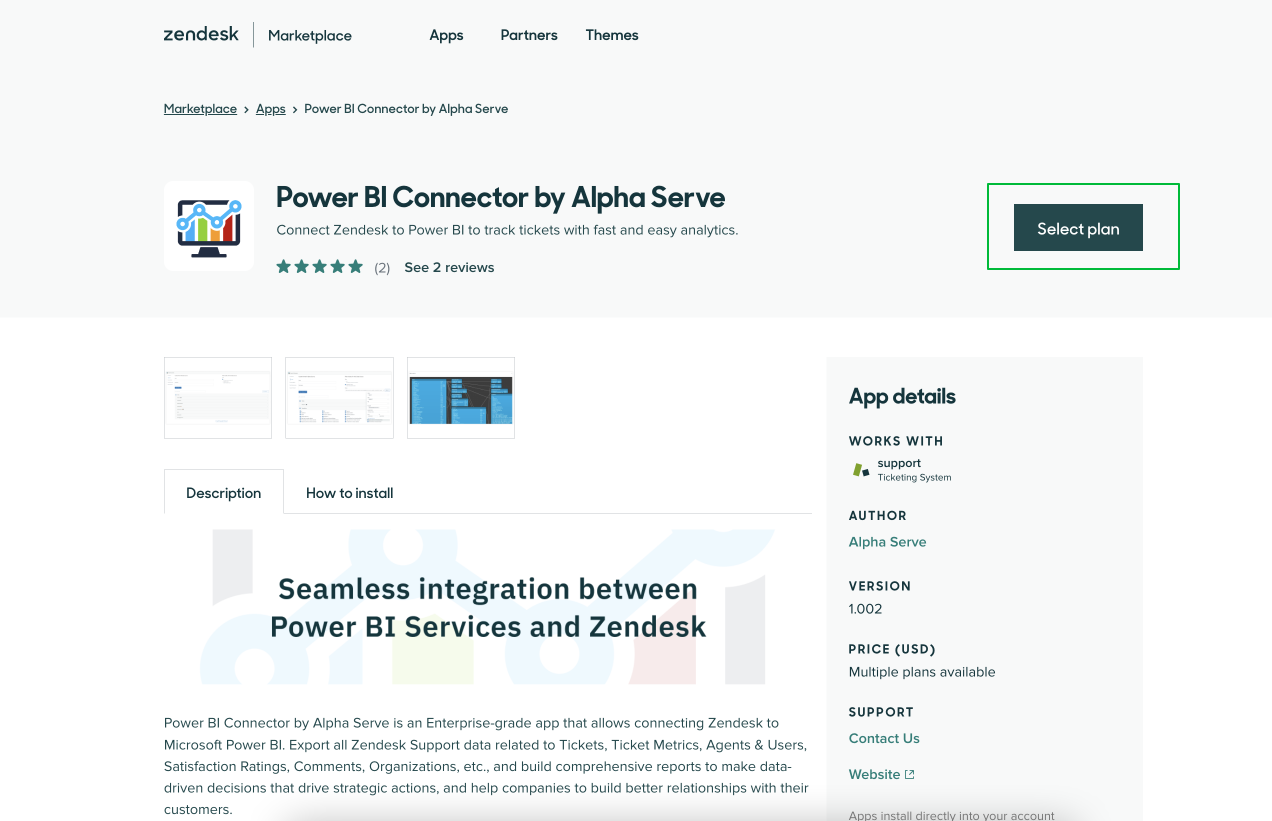
Follow the installation steps. After the application has been installed, it should be accessible in the Navigation panel.
Configure Power BI Connector for Zendesk
You need to configure the application once you’ve installed it.
Follow these steps:
- Connect Power BI Connector app to your Zendesk account;
- Enable the application and set up plans and billing. Roles and restrictions for Zendesk users can also be applied on this step.
- If you haven’t ever created a Zendesk API Access token, you need to create it as it will be requested during the login process to Power BI.
You will now be able to create data sources and export your Zendesk Support data to Power BI.
In addition, you can connect your Zendesk Sell module to the Power BI Connector app and export your sales data from Zendesk Sell to Power BI using Power BI Connector.
Check out the Power BI Connector for Zendesk product documentation if you’re looking for more detail on the product.
Create a Data Source in Zendesk
Now you’re ready to start your first Zendesk data export – you just need to create your first data source!
How to do that?
- In the Navigation panel, click and open the Power BI Connector for the Zendesk app. Next, choose Connectors.
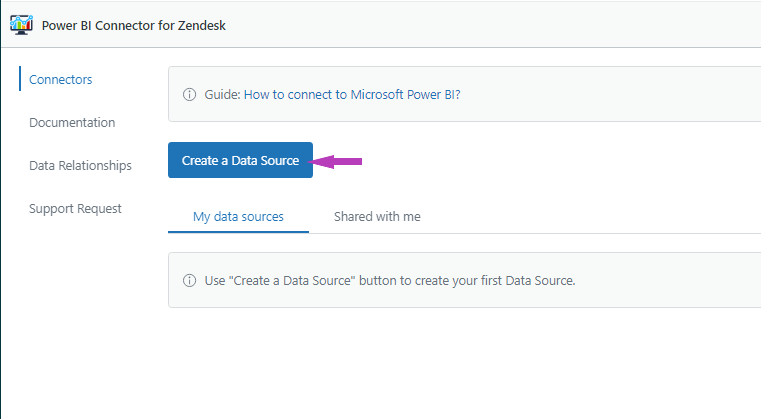
- In the newly opened page, select Create a Data Source. Add the Name, and Description, and choose User or Groups to Share Settings.
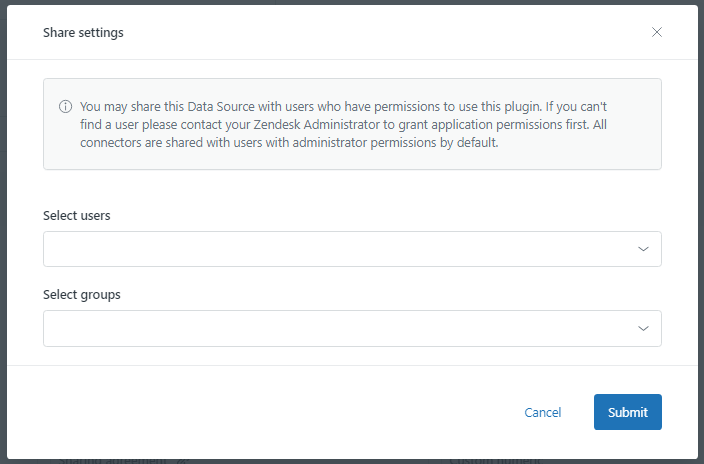
- You can easily navigate between the Support and Sell tabs where you’ll see all the fields available for export.
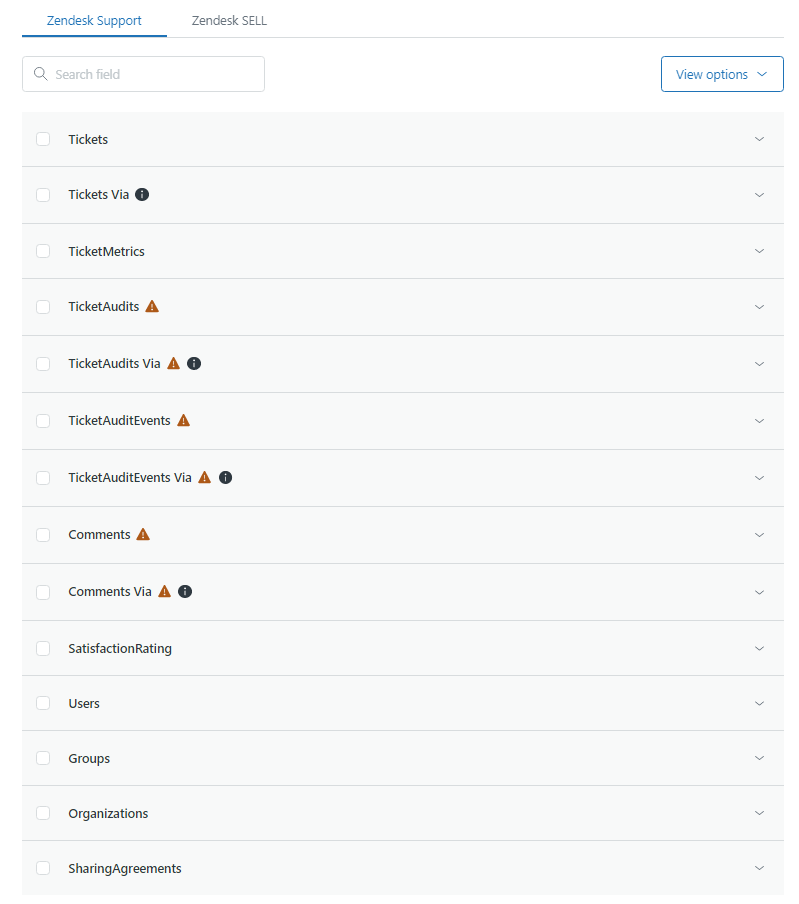
To narrow down the data selection, pick only the fields you need for your Power BI Zendesk report. You can also apply filters to choose a certain data range (for example, by ticket status, type, tag, etc):
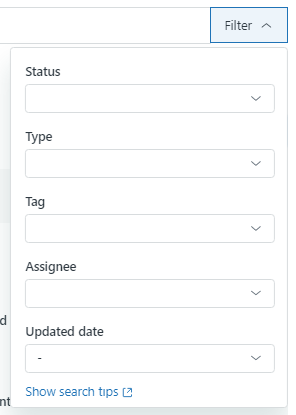
Press the Save button to confirm the changes.
Import Zendesk Data to Microsoft Power BI
To work with Power BI, use a URL to import data to your Power BI Desktop, generated by Power BI Connector for Zendesk.
- Copy the URL of your connector, generated by the app.

- Open Power BI Desktop and click Get Data (1) > OData feed (2) and paste the URL.
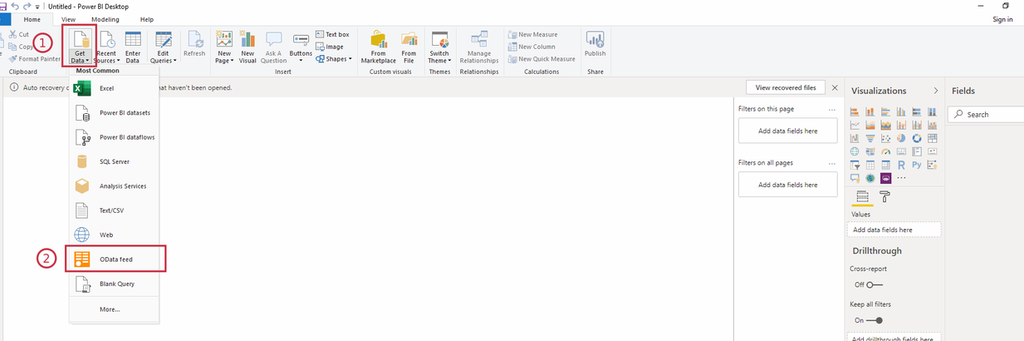
- Sign up by basic authorization in Power BI with your personal Zendesk login information (Email as a username and API token as a password).
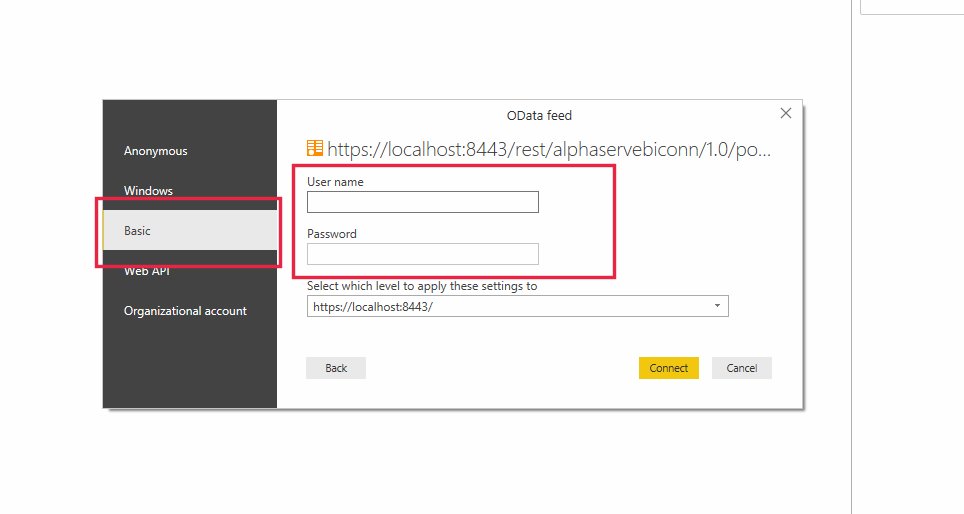
- Choose the necessary tables and press the Load button.
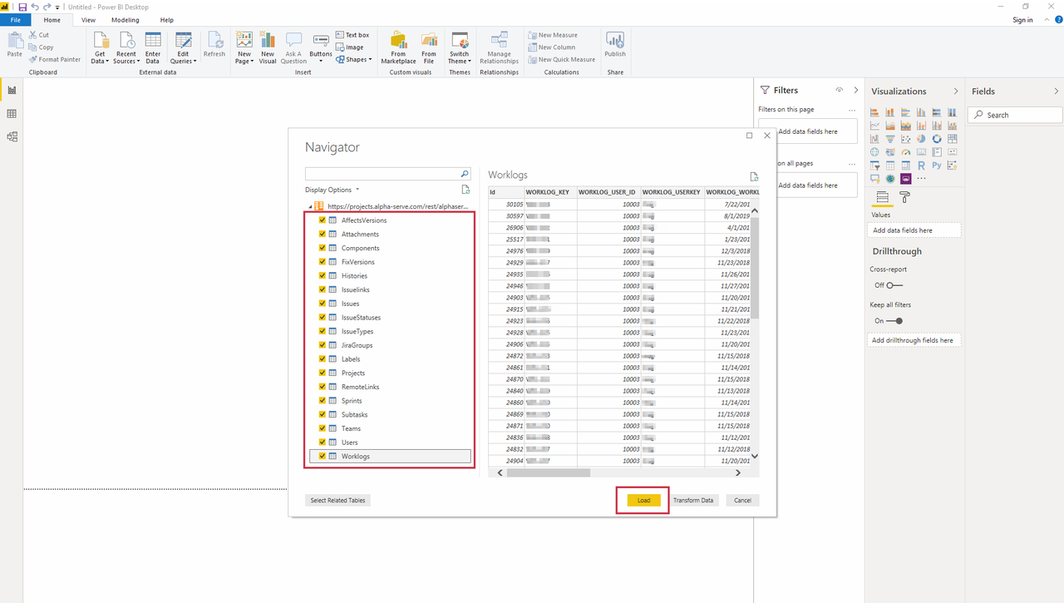
Thereupon, Zendesk data will be loaded into Power BI.
Now you can start creating visual dashboards and graphs based on imported Zendesk data.
To do this, select the visualization type and choose the data you want to display.
Power BI Zendesk Connector Use Cases
As businesses grow, it becomes quite difficult for companies to manage the data that is generated regularly. That becomes a challenge when a user wants to engage Zendesk data to drive business making decisions.
For this reason, there is a need to implement a BI system that effectively analyzes data and helps businesses discover useful information, makes reports, suggests conclusions and supports better decision-making.
Here are the most common use cases for the Zendesk Power BI connector.
Zendesk Ticket Analysis and Support Agent Performance
Integrating Zendesk with Power BI permits you to visualize your data into dashboards with complex Zendesk ticket reports and support agent performance analysis. Power BI service desk is crucial in terms of individual performance control as well as agent use.
Performance index can help customer support departments determine which support agents are doing the best, just as to insight ways for additional required refinement. These metrics will help increase your team’s efficiency, and as a result, it will improve employees’ and customer service together.
Identify Trends In Zendesk Ticket Volume by Support Channel
The number of tickets resolved is one more important indicator of success. If things go well, open and solved tickets trend lines go parallel in the service desk. Tracking these metrics per week assure that you are up to date with the latest market trends according to ticket volume.
For instance, if solutions are steadily behind, obviously you will have to recruit more employees or search for different solutions to improve efficiency.
Customer Evaluation Survey
Zendesk in cooperation with Power BI offers a global vision of the sales process and other departments in one place.
Another critically important metric for customer service is customer satisfaction ratings. Companies can measure indicators of satisfaction with customer opinion polls which can manage following ticket solutions. And as soon as customers complete them, the dashboard will change according to successful interactions or will point out tickets that should be improved in terms of customer expectations.
Final Word
Zendesk is a platform with a lot to offer. However, its integration with Power BI can give the best of both worlds in the same console and upgrade customer service and raise sales targets.
Zendesk Power BI integration allows us to improve the relationship with a potential customer, deeply learn customer interaction, and identify weak points through multiple dashboards with complex reports and the ensuing insights.
Real-time visualization of Zendesk data on the same dashboard makes it easy to find and suggest immediate solutions based on reviewed information that improve sales optimization efforts.
As a result, all this makes it possible to improve your sales and customer service.
You can try out Zendesk Power BI Connector for free.
Recommended Reads:
- Salesforce Zendesk Integration (Step-by-Step)
- How to Set up Zendesk ServiceNow Integration
- Zendesk Integrations: Streamline Teams Working in Zendesk and other Tools
- Jira Zendesk Integration: The Step-by-Step Guide
- How to Set up a Zendesk Azure DevOps Integration
- ServiceNow Power BI Integration: The Comprehensive Guide