Simplicity is one of Exalate’s core features. So we decided to take it up a notch and are coming back to you with a new configuration mode for all business users: the Basic Connection Feature.
What is Basic Connection
The basic connection feature is the newest and the most simplified configuration mode that allows you to seamlessly synchronize issues across multiple work management systems – instantaneously, bidirectionally, and without any configuration efforts. It’s perfect for use cases with basic complexity.
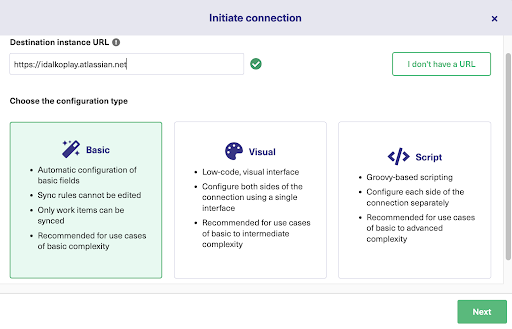
Feature Offerings
- Set up the whole integration process in 3 simple steps:
So it has fewer navigation screens to get your issues synchronized in 2 mins or less.
- Instantly sync the first issue once the connection has been established.
- Enjoy a secure, automatic, unidirectional or bidirectional synchronization.
- Synchronize 1000 work items, issues or tickets per month
- Automatically generate default sync rules like summary, description, comments, attachments
- Allows bulk synchronization for a larger number of issues
- Allows automatic trigger synchronization for specific search queries
- Supports clean-up tools that help stop issue synchronization and remove synchronization related metadata on both sides
Basic Mode is currently available for Jira, Salesforce, GitHub and GitHub Enterprise Cloud, Zendesk, Azure DevOps, and ServiceNow.
A Zero-Configuration Mode for Business Users
As a business user, we understand you don’t want to spend a lot of effort configuring your connection and setting it up, so now you can have things up and running almost instantly. We heard you.
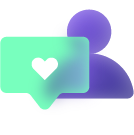
The basic connection feature allows you to focus your energy on more value-added tasks and leaves configuration efforts to us. With shortened navigation procedures expect increased productivity and efficiency and make your customers happier.
So what makes the basic connection so different?
- Zero configuration
- Faster turnaround time due to a more simplified integration flow
- Instantaneous sync of first issue once the connection is established
- Easy to navigate, so users are more likely to explore, learn and understand the product
The feature will cater to most business users from different departments such as Product Management, Project Management, Sales and Marketing, Quality Assurance and Developers, Customer Success, and Operations because of its simple and minimalistic design.
How to get started with Basic Connection
In Exalate, connections have a set of sync rules to determine what to sync. Basic connections have a set of these rules, generated by Exalate. They help in syncing a basic set of fields like summary, description, comments, and attachments. But note that they cannot be edited.
Want to edit them? Don’t worry! There is more. Exalate gives you the flexibility to aspire for more issue fields to be synchronized by upgrading from Basic to a Visual or a Scripted connection with your Zendesk, Azure DevOps, and Jira Cloud work management systems. Click on each to learn more.
To get started with the Basic connection:
Navigate to the “Connections” tab in Exalate and click on “Initiate Connection”
Specify the link to the destination instance.
Note: If you don’t have the URL you will be suggested to create a Scripted connection and you cannot proceed with the Basic anymore. To learn more about this, click here.
Select the project you want to sync issues in. This is the project on the side initiating the connection.
And then click on “Basic” and “Next”
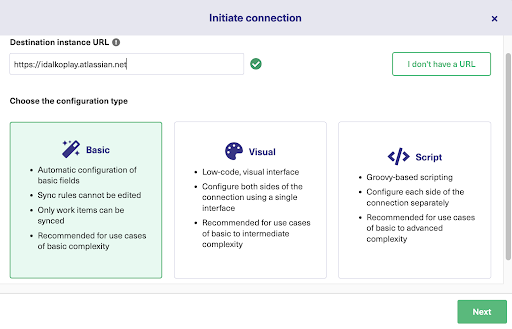
Note that you then need to confirm if you have admin access to the destination instance.
Select “Yes” if you have access and you will be redirected to the destination instance to establish the connection. In case you do not have admin access on the other side, you will generate an invitation for the destination instance admin so they could establish a connection on their end. Once done, click on “Initiate”
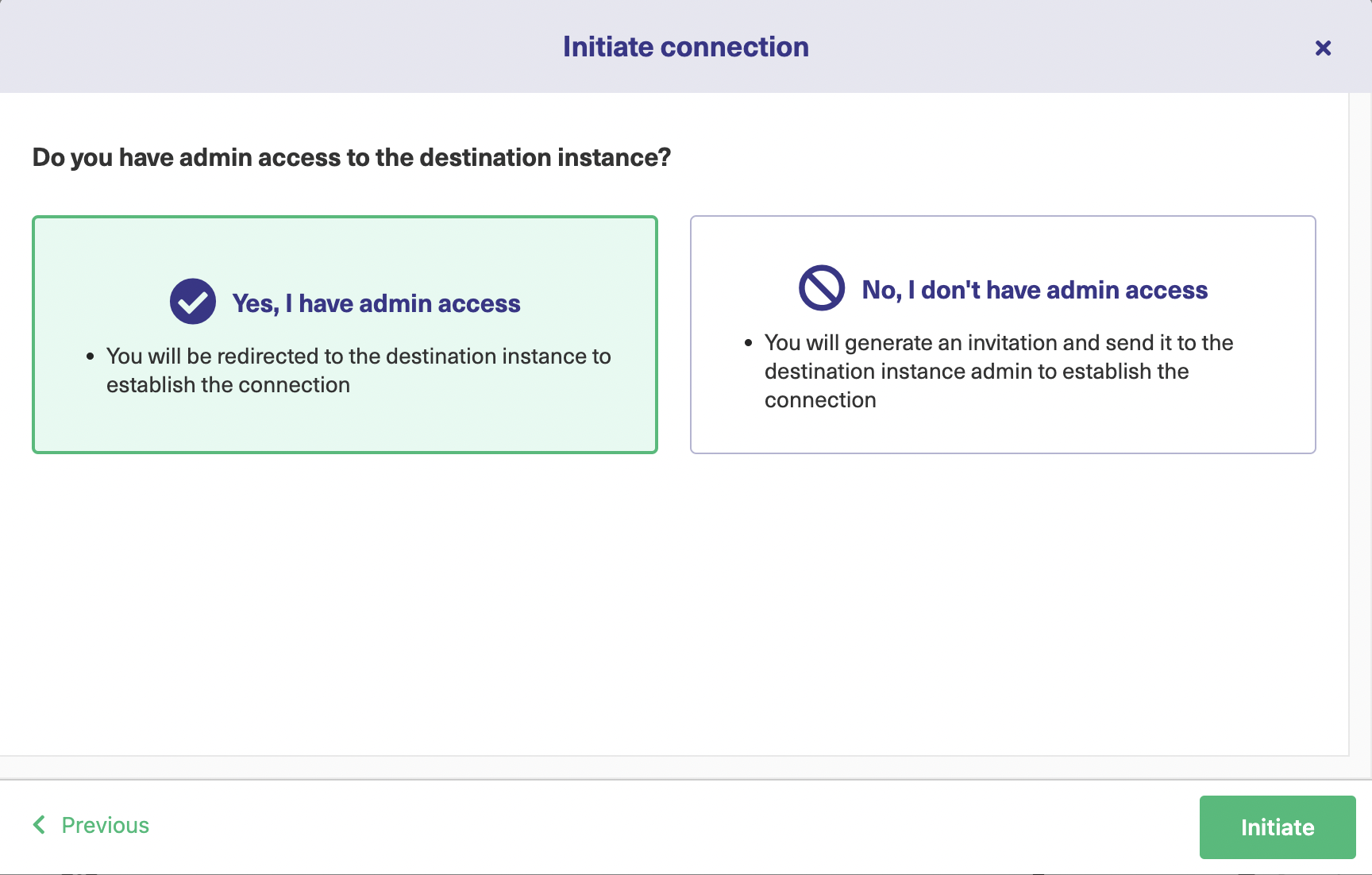
Select the project where you want to sync the issues on the destination instance as well and click “Confirm”
And Voila! You have established your first connection. After this, you can sync your first issue in Exalate to see how it works.
When syncing your first issue, you will see the status of your sync like this.
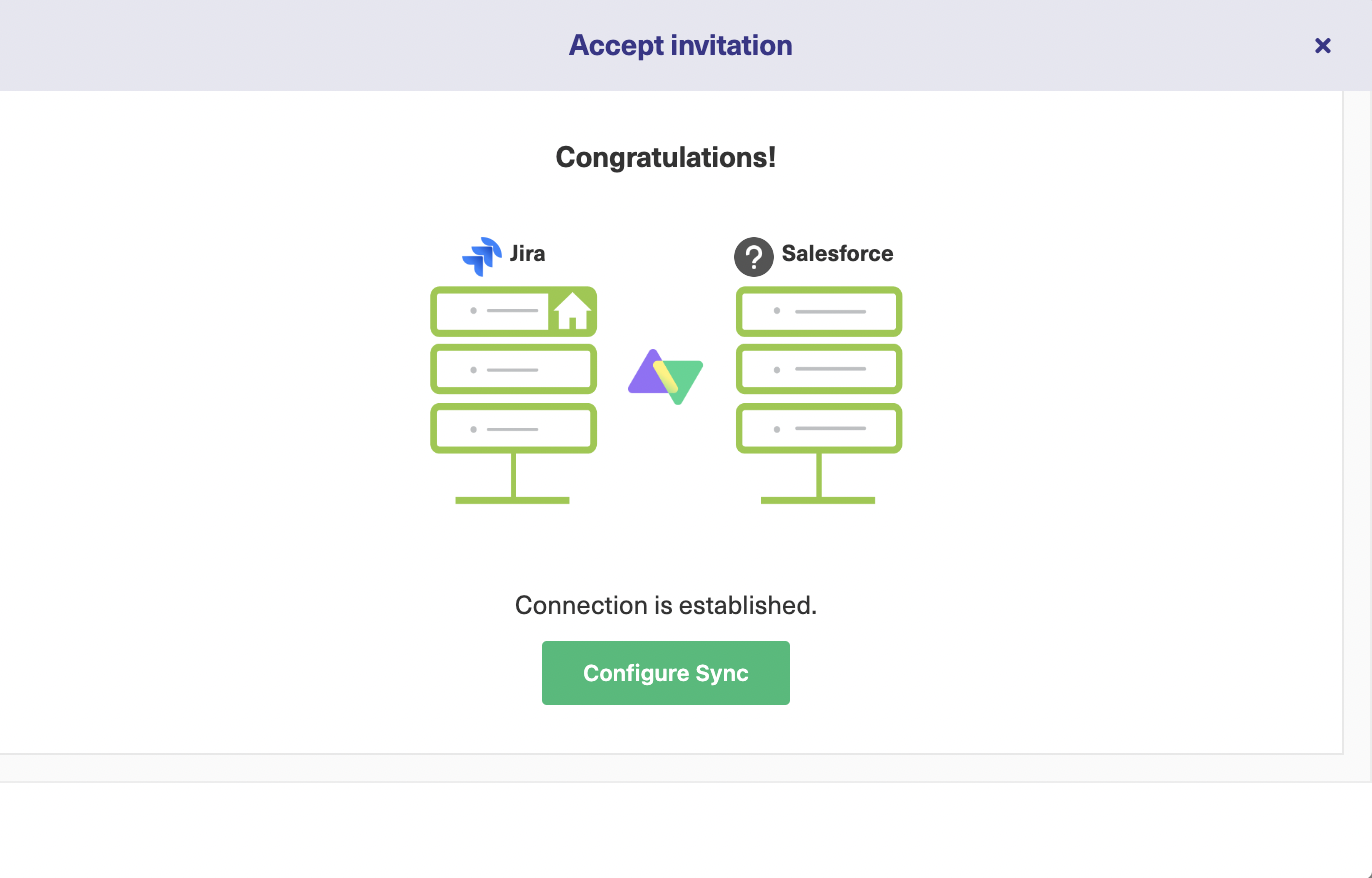
Note: To see how the Basic connection works for other trackers, check: Zendesk, Azure DevOps and Jira Cloud
Next up
At the moment Basic Connection is available for Jira, Salesforce, GitHub and GitHub Enterprise Cloud, Zendesk, Azure DevOps, and ServiceNow.
Stay tuned for getting more Exalate updates!
