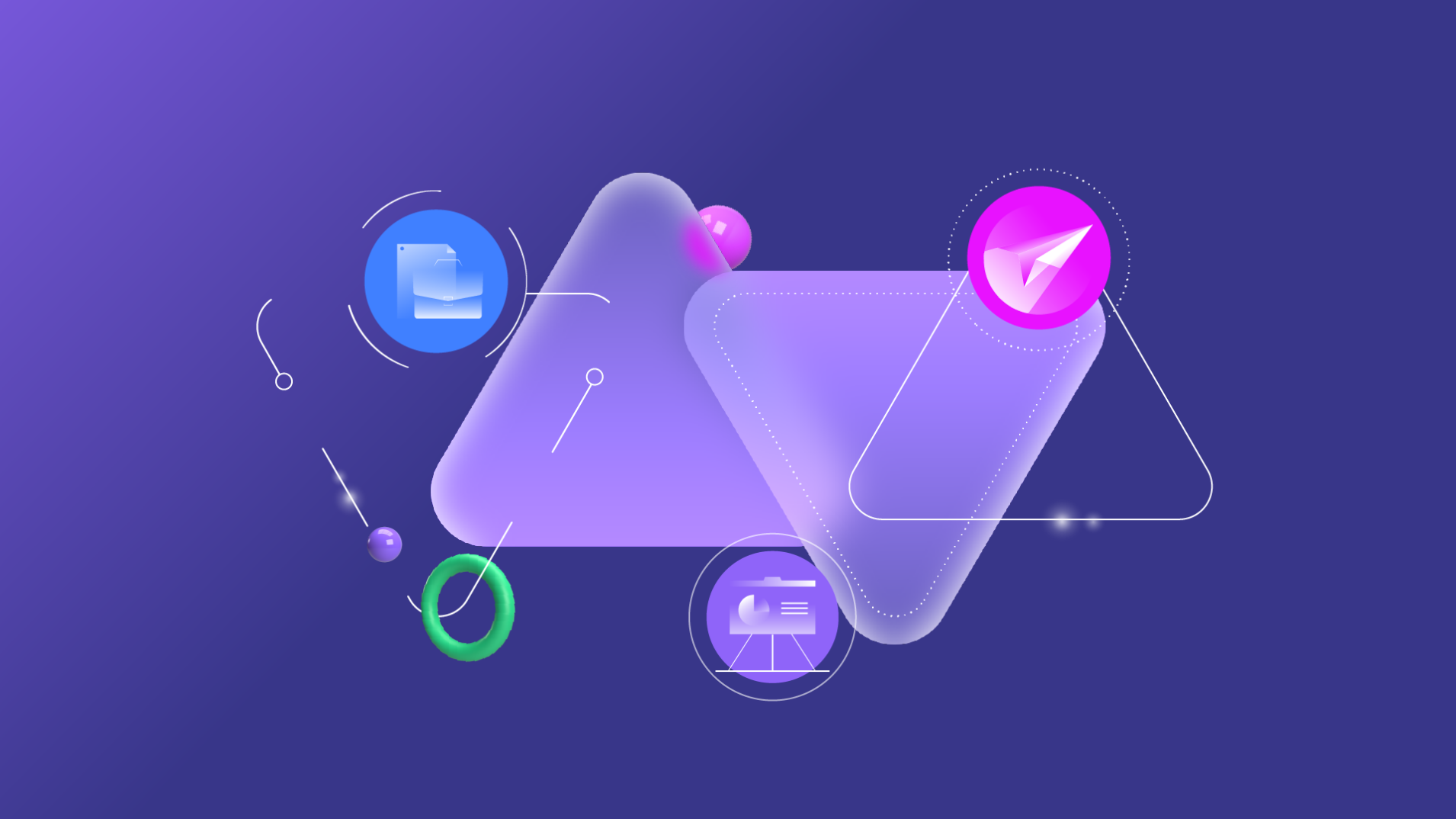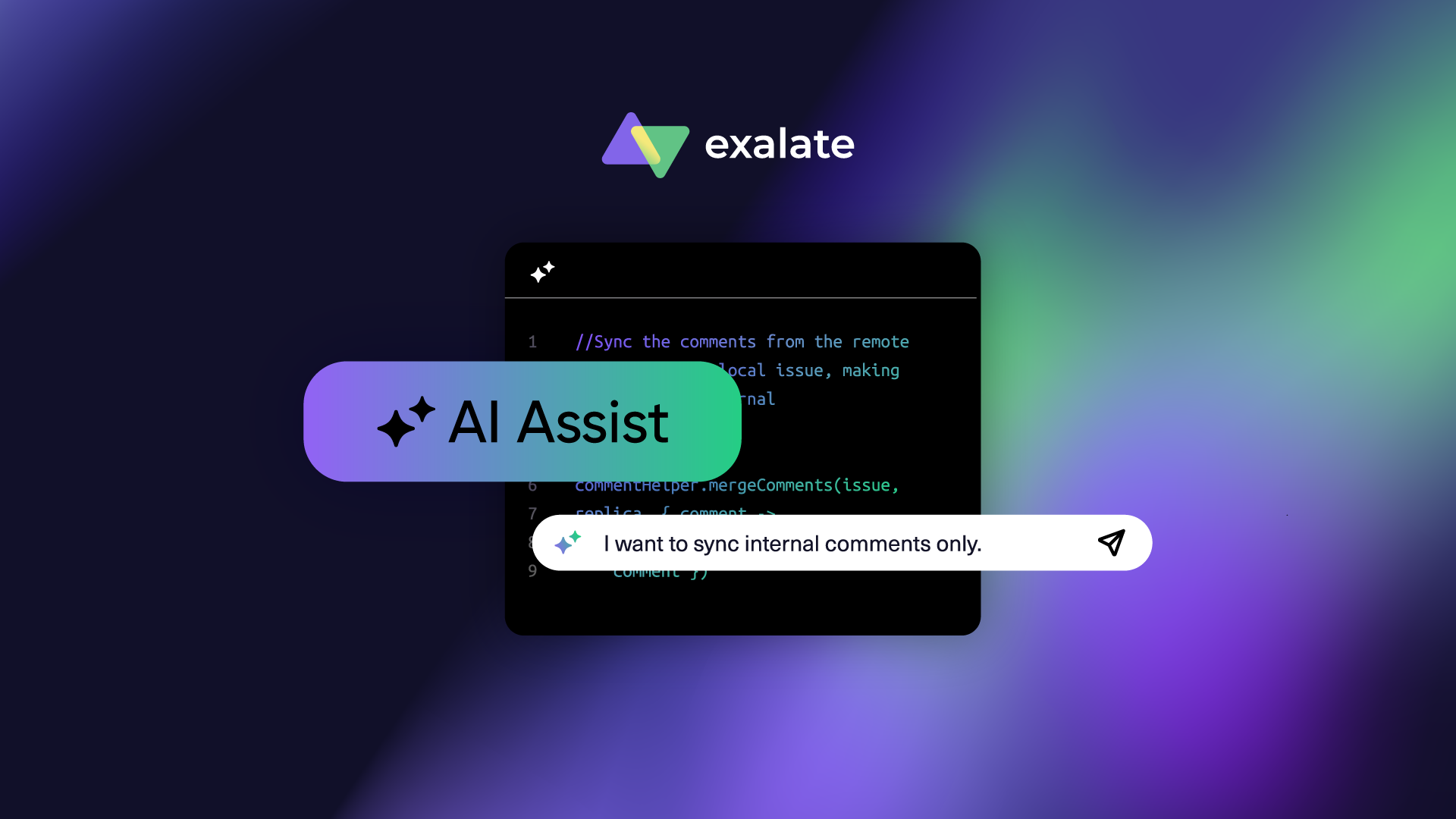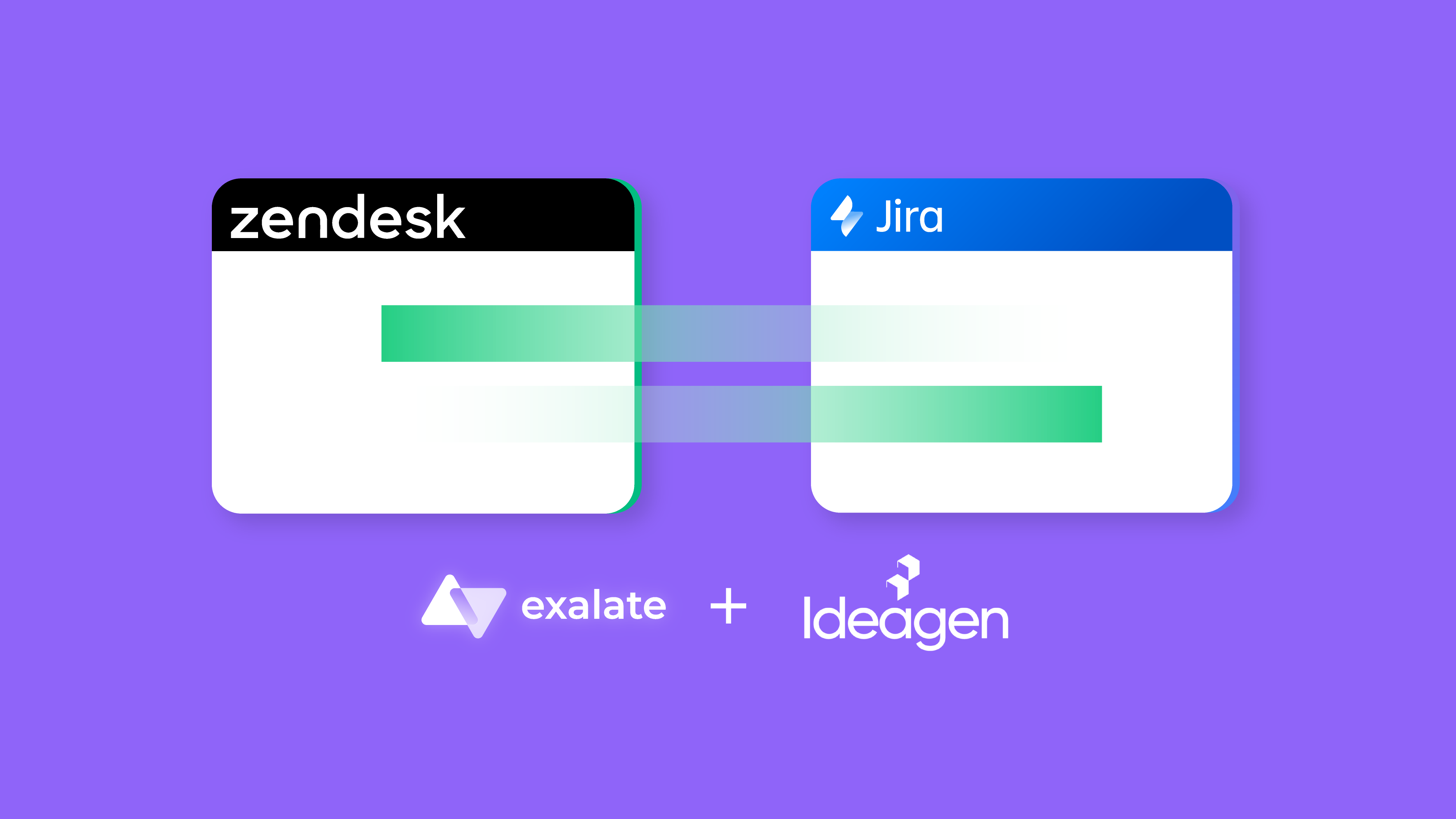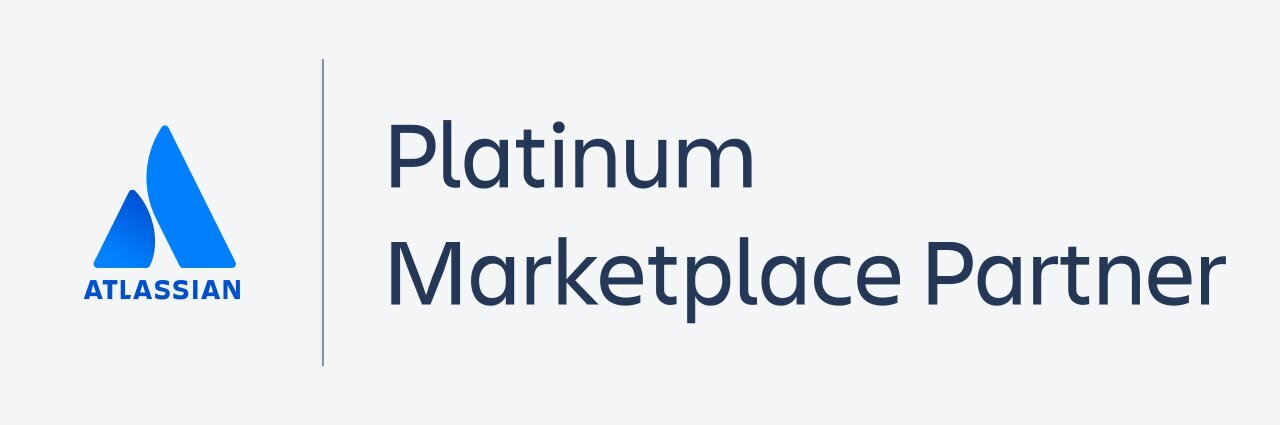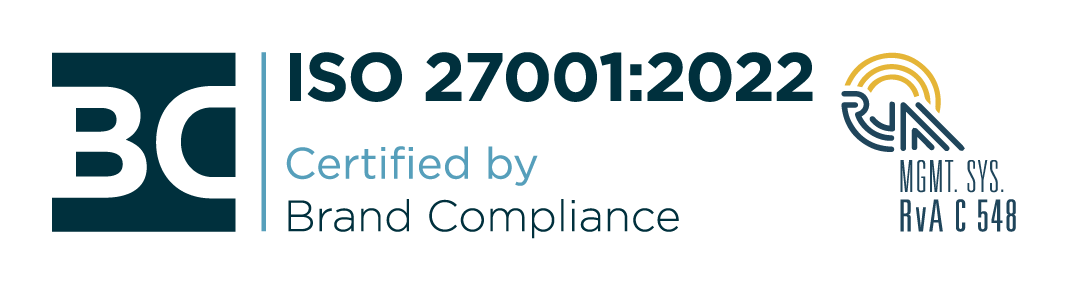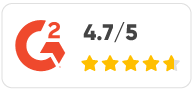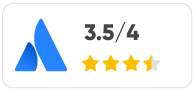This article was written by Celina Kuziemko from Appsvio.
HubSpot is one of the most popular and intuitive CRM platforms. It powers customer support, sales, marketing, and other teams by using customer data. You can simply examine the data you need for automated reporting on sales activity, productivity, and salesperson performance.
Now imagine it in combination with Jira, one of the best project management tools used by different teams. Yes, it’s time for a HubSpot Jira integration.
How to Boost your CRM with a HubSpot Jira Integration
HubSpot Jira integration is all about speeding up the ticket service and Support Team’s daily work. Teams using HubSpot and Jira separately had to hop between tabs to check out clients’ deals, contact data, etc.
It’s a challenge for marketing, sales, and support teams to manage data correctly in order and find the data you need right away and not do it manually back and forth (like asking or looking around for some customer’s data).
Imagine a situation where the Support Team works with Jira and HubSpot, toggling between the two. And there are new tickets from customers waiting to be resolved.
First, you need to check who the customer is, which company that is, what deals you have with them, and how you can contact them.
You simply waste your time going back and forth between Jira and HubSpot looking for information you already have.
Wouldn’t it be more convenient to have all the data you need in Issue view? It would simplify data management and please your customers with fewer questions and faster service.
There are some significant benefits of a HubSpot Jira integration that are worth mentioning before we move to setting up the integration:
The service agent doesn’t lose context.
Service representatives can avoid hopping back and forth between Jira and HubSpot to look up information about the client who is filing the problem. Furthermore, they would need to check this information in available reports on the Vendor profile without integrating data from Atlassian Marketplace with HubSpot. Only some agents have access to do so.
Additionally, product owners can benefit from customer data. Additionally, they typically do not have access to the Marketplace.
The customer doesn’t feel overwhelmed by the number of questions.
On the issue view, you have immediate access to all the customer-related data you require. By doing this, you may avoid adding a dozen or more fields to the request form that would question the client about the apps or hosting they use. The agent is under no obligation to converse with the requester and inquire about licensing concerns. The service representative is totally committed to assisting the reporter and resolving the issue.
You have access to data from HubSpot.
Each team member has access to data in HubSpot. The Jira administrator chooses which values are displayed on the issue for security concerns. As a result, no one will need to be given access to HubSpot.
Agents also don’t need to bombard the sales team members who have access to HubSpot because they already have access to all the data they require. It’s important to note that the integration functions whether the business employs a free or premium HubSpot license.
As you can see, it’s not overstated to say that a HubSpot Jira integration means a single source of truth for customers’ data.
Thousands of contacts, data, and deals can be automatically displayed in one tool (Jira). Tickets can be solved faster by giving your teams easy access to the data they need.
You can set up a Hubspot Jira integration with apps available on the Atlassian Marketplace. Depending on whether you need to use HubSpot or Jira more, choose the one that suits you.
In this article, we focus on an app that supports Jira.
Note: If you use Salesforce as your CRM, you might need a two-way Jira Salesforce Integration.
How to Set up a HubSpot Jira Integration
One of the apps you can find on the Atlassian Marketplace is Hubspot CRM Integration for Jira by Appsvio.
It fills the gap of missing integration for companies that use both tools: Jira Cloud and HubSpot CRM.
This tool is dedicated to teams that use Jira at first and then HubSpot because integration is done in Jira views. This integration works for free and paid HubSpot accounts. So let’s check how it can help boost your CRM.
The integration lets you view rich customer data within Jira Cloud issues without switching between tools.
Users can choose HubSpot properties to display on the issue view. All groups from Hubspot are available to select. It is possible to view the reporter’s properties from the following objects:
- Contact
- Company
- Deals
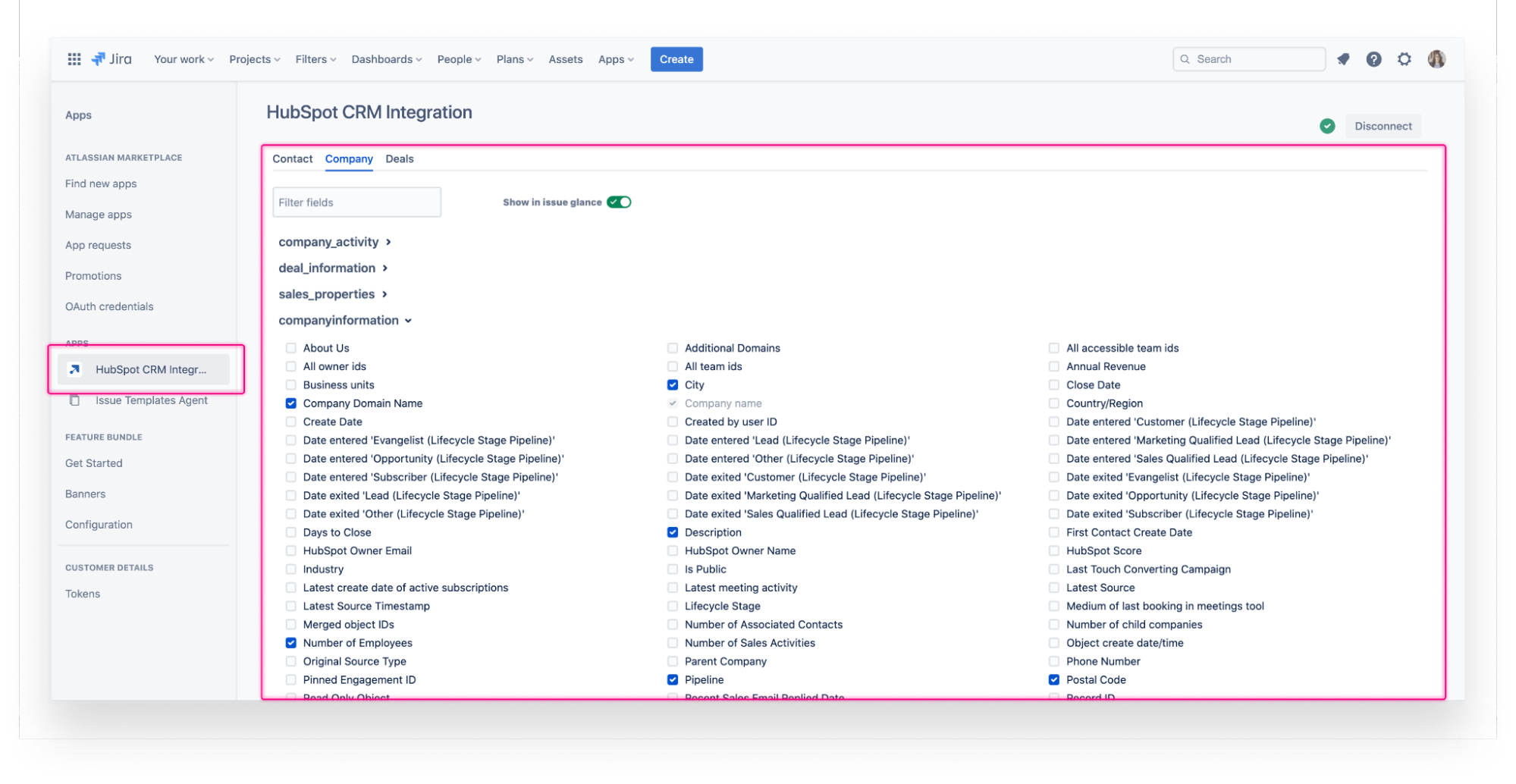
Users can customize and choose which properties should be displayed on the Issue View. As you can see, plenty of them and every single one existing in HubSpot can be added to Jira. Deals Type, revenue, activity, content, email, .etc.
It is also possible to choose another user whose data is displayed. Not only the reporter’s data can be used, but also the person in whatever user picker field with email in a textbox can (it all depends on the configuration the user needs).
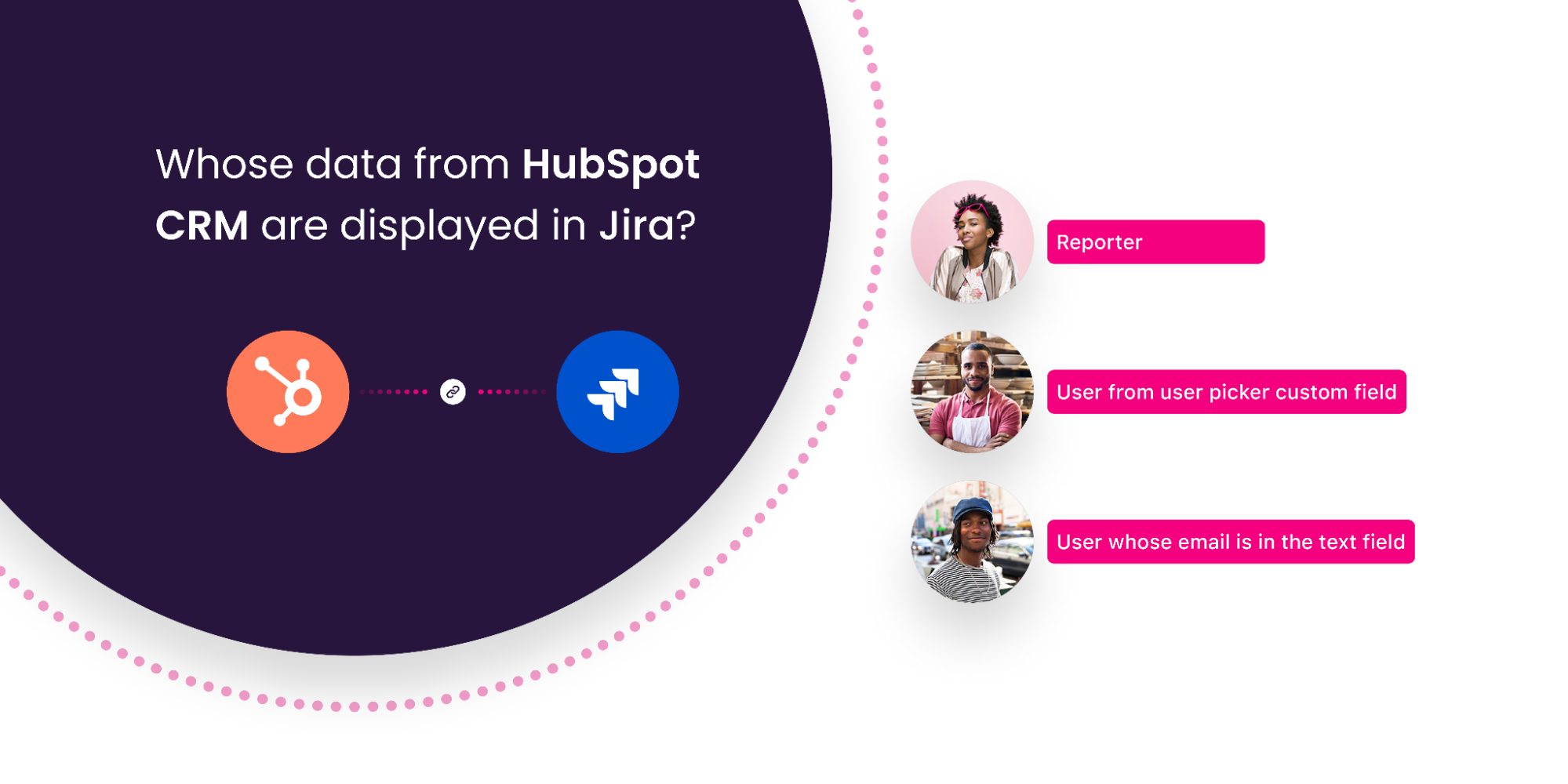
HubSpot CRM for Jira provides 2 custom fields: single and multi-select type.
The user defines which object it should display: Deal, Contact, or Company. After adding the field to the view, it is possible to mark that the specific ticket refers to a particular company.
The objects are linked with the HubSpot object right away on the issue view, so it’s easy to find it in the CRM system.
What’s more, thanks to the fact that it is a custom field, it’s possible to use this data in the issue navigator, quickly search for requests, create filters, and later show them in fields on the dashboard.
The screenshot below displays all support tickets that have the HubSpot Company field filled in. This way, we can easily make some boards with statistics.
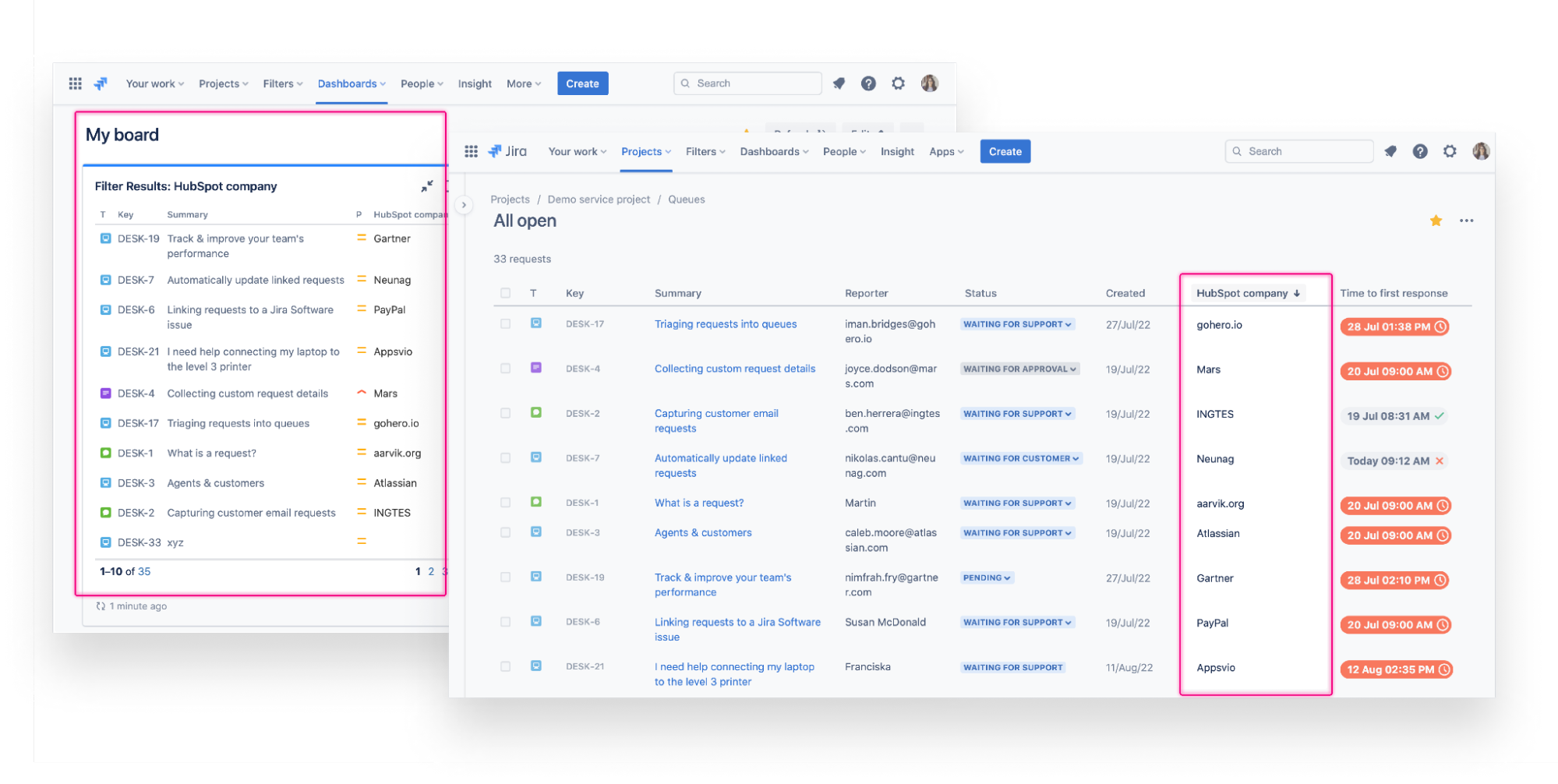
The properties are displayed right in the issue view. But what if data in properties has changed?
When the data is altered in HubSpot, for example, when a contact person is replaced or changes last name due to marriage or when a client has a new phone number, it will automatically update in the Jira issue view. So what’s happening in HubSpot reflects in Jira.
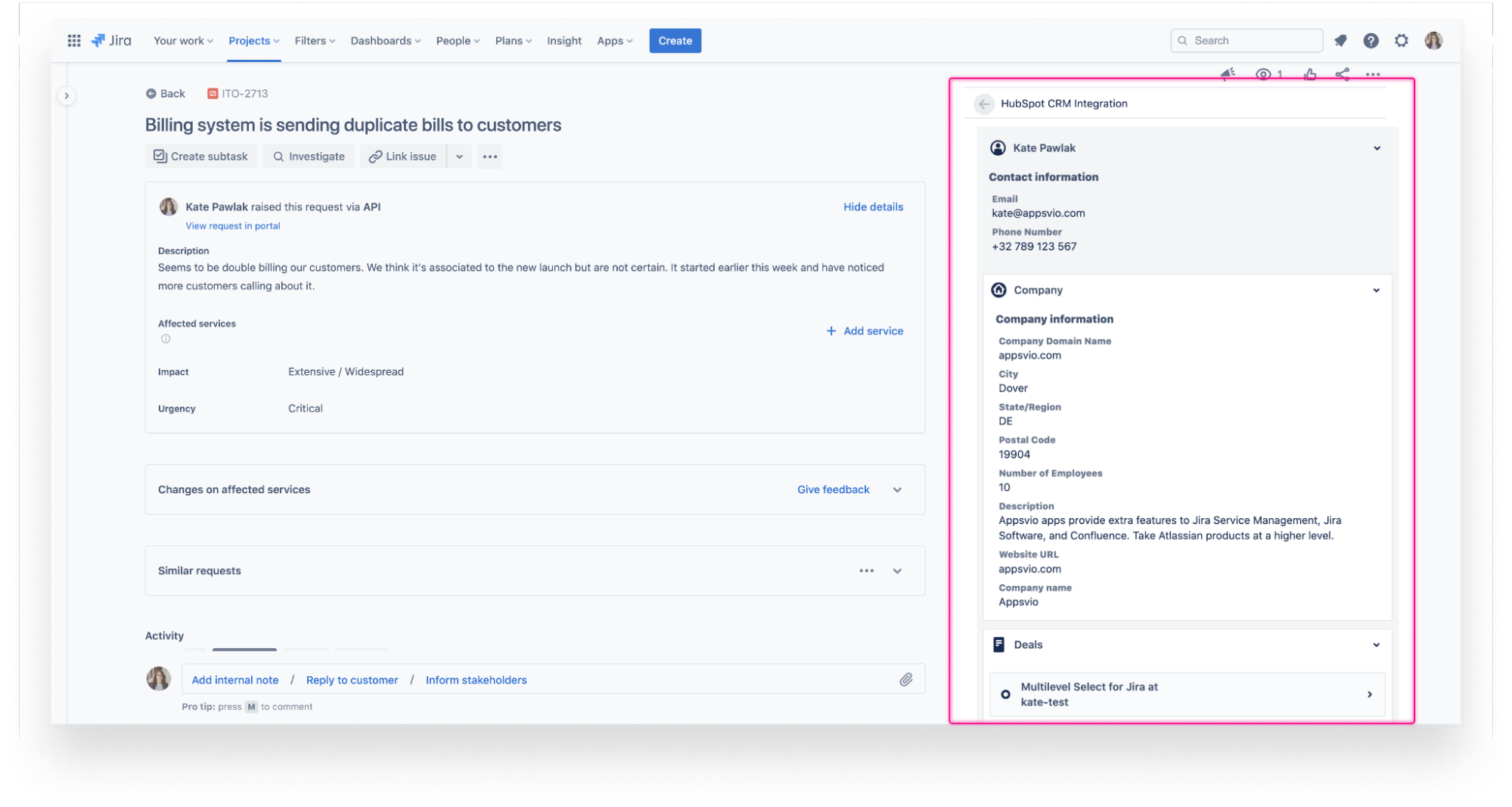
All HubSpot contacts are matched to Jira users and customers via their email addresses. As a result, you can see information about the reporter in all types of projects: business (from Jira Work Management), software (from Jira Software), and service (from Jira Service Management).
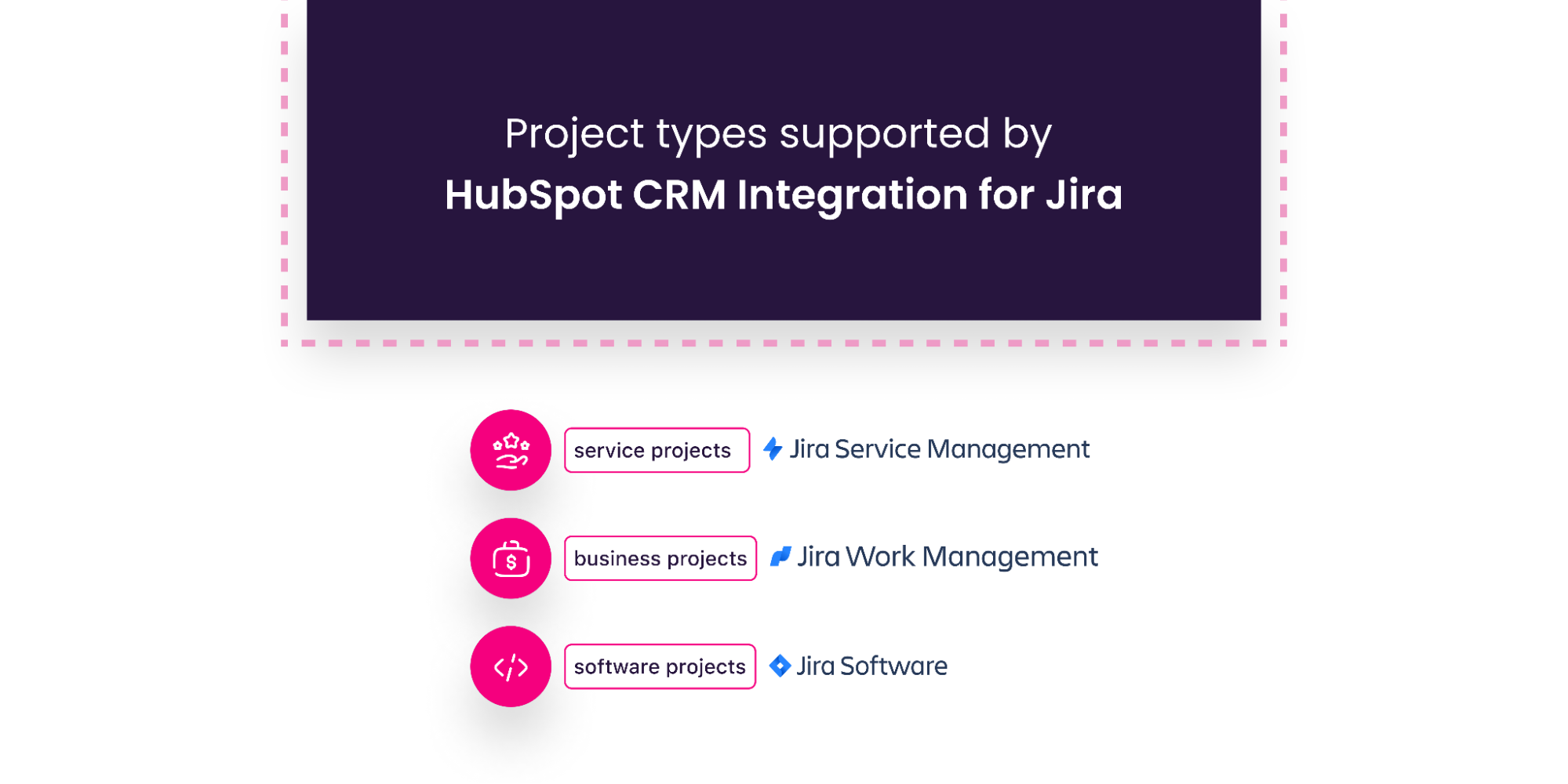
HubSpot Jira Integration Common Use Cases
Optimizing Support Service
One of the typical use cases is actually the case of the app developers themselves which led to the birth of HubSpot CRM Integration for Jira.
Appsvio deployed a CRM after forming their business and they went for HubSpot CRM. In addition, they use Jira Service Management’s support channel for communicating with customers. Obviously, they needed to switch between the 2 platforms all the time.
For instance, a customer would have a query about licensing an app without mentioning it specifically in the ticket. So the team had to copy the customer’s email, sign into HubSpot, and check his information there, including details regarding the product he had purchased.
Appsvio initially entered all the information of their clients, both potential and current, manually. Obviously, checking for changes requires a lot of effort and regular attention.
After reading the reports, they copied the data from the Vendor profile on the Atlassian Marketplace. Each license, whether evaluation-only or commercial, is designated as a Deal in HubSpot.
To maintain order, they made a new properties group that gathered information from the Marketplace, such as App, Hosting type, Maintenance window, and License size. Getting Atlassian Marketplace and HubSpot CRM to synchronize was too much manual work and Appsvio wanted to display this data on Jira problems. But that presented one additional issue.
That’s how the app was born. Creating a HubSpot Jira integration app allowed them to improve the support experience directly, impacting customer experience indirectly as well.
Improving Processes
The other case is a story of 2 employees working in different teams. Only one has access to HubSpot due to license limitations.
Kate is a service agent, and she receives a ticket from a customer about an app license. The customer hasn’t mentioned which application he is referring to. So Kate has to ask the Sales team for help because she doesn’t have access to HubSpot. It takes 3 emails to find somebody who can help and to get an answer.
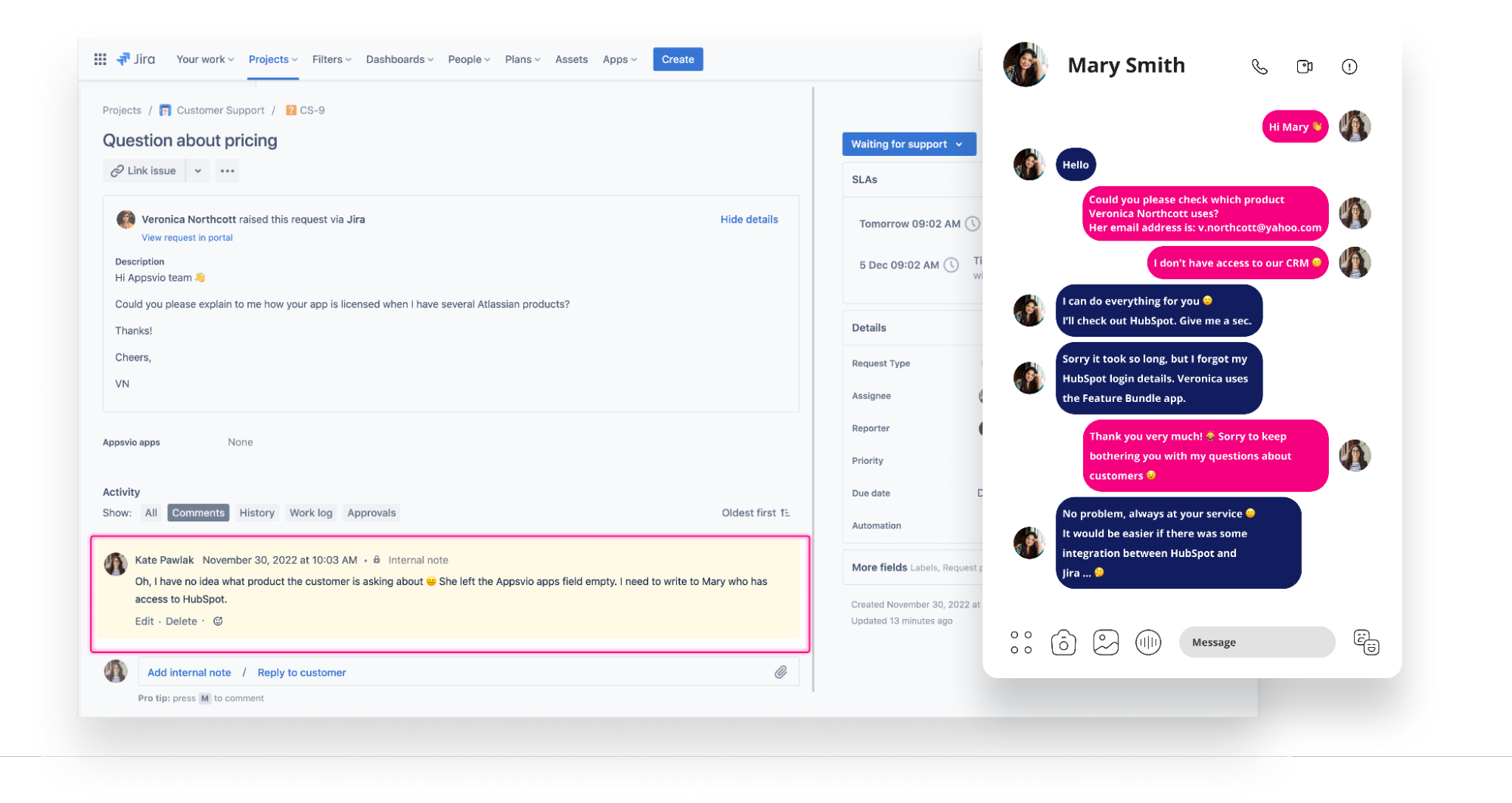
Now, if a HubSpot Jira integration was in place, Kate could still have the data she needed without needing HubSpot access.
And the whole process would have been much faster and less time-consuming for others.
Speeding up the ticket service means customer satisfaction and eventually reduces the costs, too.
With a HubSpot Jira integration, Kate could do it on her own and answer the customer faster without involving other teams.
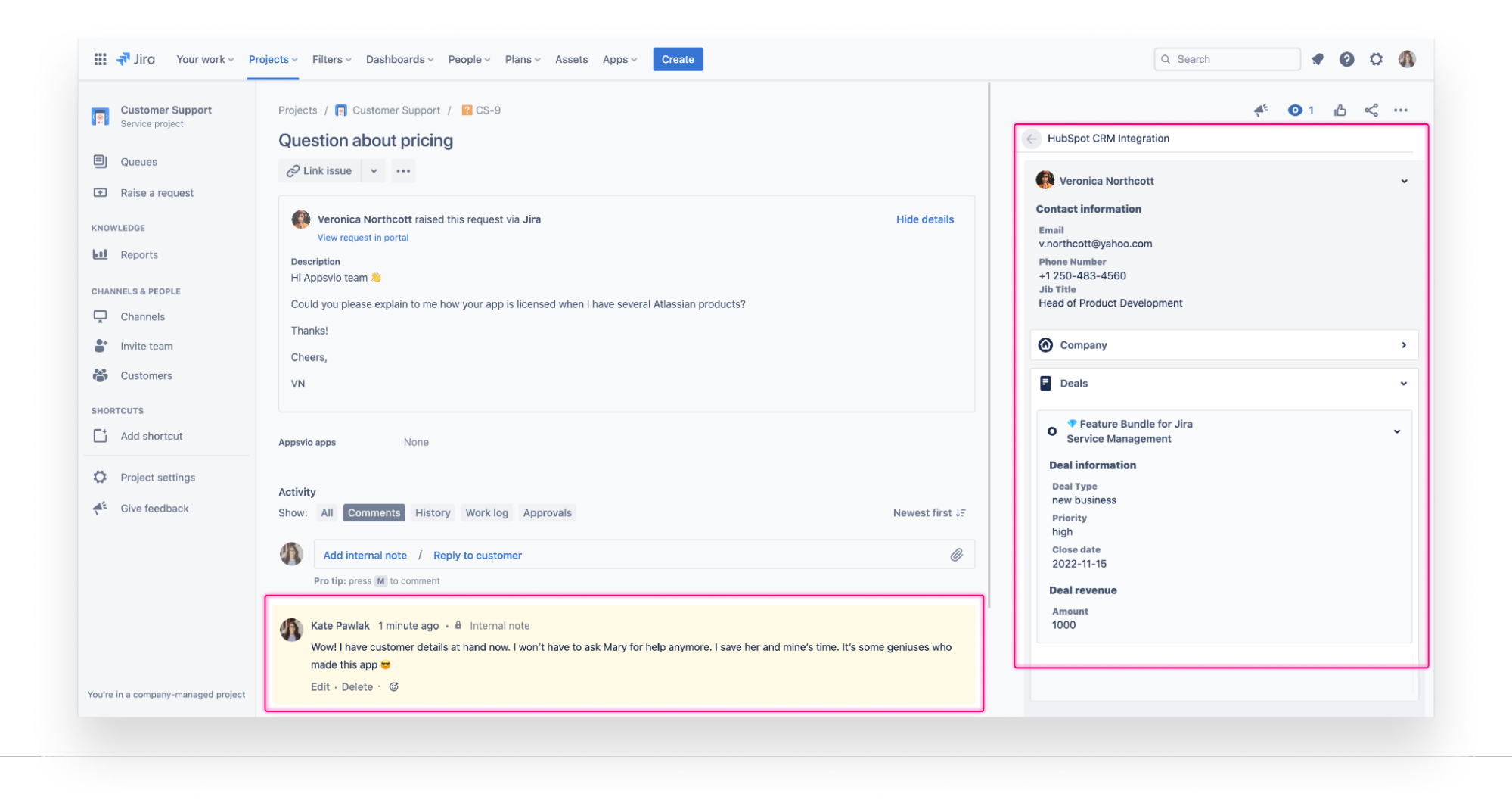
Conclusion
HubSpot CRM allows you to handle an unlimited amount of users and data and guarantees effective activity management within the marketing and sales teams. Jira on the other hand is the go-to tool for many developers and engineering teams.
So in this article, we discussed why we need to integrate these 2 systems and how a HubSpot Jira integration can make collaboration much smoother between different teams without them needing to leave their environment. The teams no longer need to manually copy and paste data from one platform to another.
If you have any questions about the app used in this article, you can reach out to the vendor or book a demo with them.
Recommended Reads: