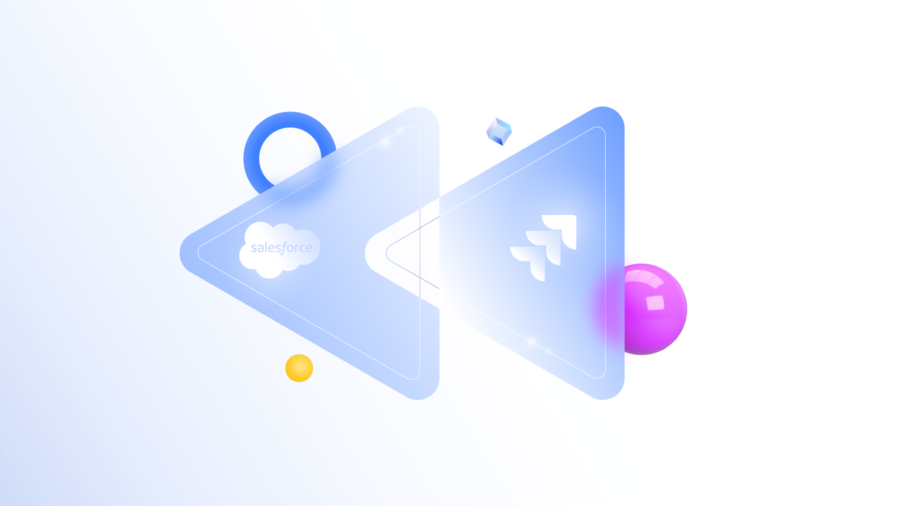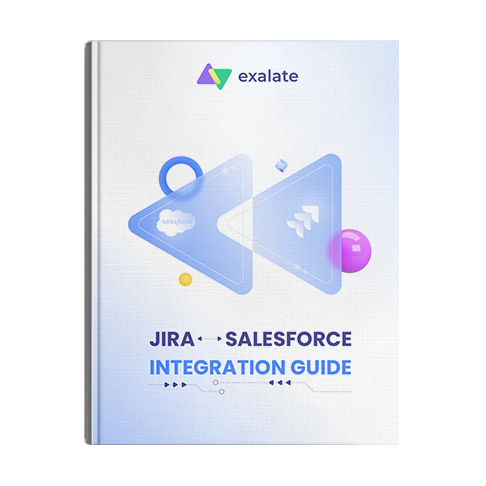Data synchronization between platforms is a real challenge for different teams but also presents an opportunity. Connecting your teams can be a bump in the road, or it can be a business multiplier. If you’re setting up a new integration like a Jira Salesforce integration, then making the right decisions will help determine which.
What’s covered in this article:
- Why Integrate Jira and Salesforce?
- Jira Salesforce Integration Use Cases
- How to Choose the Right Integration Tool
- How to Set up a Jira Salesforce Integration (the Step-by-Step Process)
Get the Jira Salesforce Integration Guide
Learn how to achieve seamless integration between Jira and Salesforce, step-by-step.
Why Integrate Jira and Salesforce?
Jira was originally a bug and issue tracker and is hugely popular with software development teams. It is highly configurable and can also be used for other kinds of projects.
Salesforce is an all-in-one solution for sales teams that allows them to track every detail of their interaction with customers. Like Jira, it is highly customizable.
Teams use Jira and Salesforce for different reasons, but they can often benefit from each other’s information. A Jira Salesforce integration can connect the platforms and control data exchange automatically, filtering it as required.
That lets both teams stay connected, sharing knowledge and working towards the same goals.
Jira Salesforce Integration Use Cases
There are many scenarios where you might want to integrate these platforms. Salesforce is used by sales teams, but Jira is more versatile, so in most cases, you’ll be connecting your sales team to another department.
If your developers use Jira to plan their work, they can benefit from the information the sales team has about what customers like and what they are requesting. The sales team can benefit from knowing what is in the pipeline, and how far away new features and products are.
Integrating their systems allows you to share this data regularly, and automatically, enabling them both to benefit from each other’s knowledge.
Project management teams can integrate with sales in a similar way. In their case, information on new ideas can be shared between them.
Project managers can learn whether their ideas are a hit with customers, and the sales team can keep up to date with what’s being planned. With everybody in the loop, both departments can be more responsive, and make more informed choices about what will play well with customers.
How to Choose the Right Integration Tool
There are several things to consider when choosing an integration solution. Every team’s requirements are obviously quite unique, but here is a list of the most important factors that can help you go for the best-suited solution:
Decentralized Integration
You want your teams to decide what they share independently. Sharing information shouldn’t mean losing control of your data. A tool should allow you to grant or limit access without having to compromise on security or privacy.
Reliability
An integration solution should be robust enough to recover after problems. If either side of the connection is down, it should be able to detect when it becomes available again and restart work without user intervention.
Flexibility
Teams’ needs evolve over time, so it’s important the integration can change to accommodate that. Being able to adapt to different use cases, and being easy to edit at any time are both crucial.
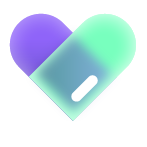
To meet these goals, I’ll use an integration solution called Exalate. Exalate is the only cross-company integration solution that enables you to integrate multiple work management systems. It allows you to set up an integration using a simple visual interface, with the option to use code to take further control and to customize your sync however you want.
It offers the ideal balance between ease of use and power, and lets you share data between your teams quickly, safely, and reliably without compromising your team’s data autonomy.
So let’s get started and see how A Jira Salesforce integration is set up in practice.
How to Set up a Jira Salesforce Integration (the Step-by-Step Process)
We’ll get to the step-by-step process of the integration, but if you prefer videos over articles, you can go ahead and watch this tutorial instead.
To start, you’ll need access to your Jira and Salesforce instances.
Note: Exalate has a free trial, so you can get started with it right away. There’s also a free plan available when the 30-day trial expires.
Step 1: Install Exalate on Salesforce
You can find Exalate in Salesforce’s AppExchange marketplace. To install it, first, click “Get It Now”.
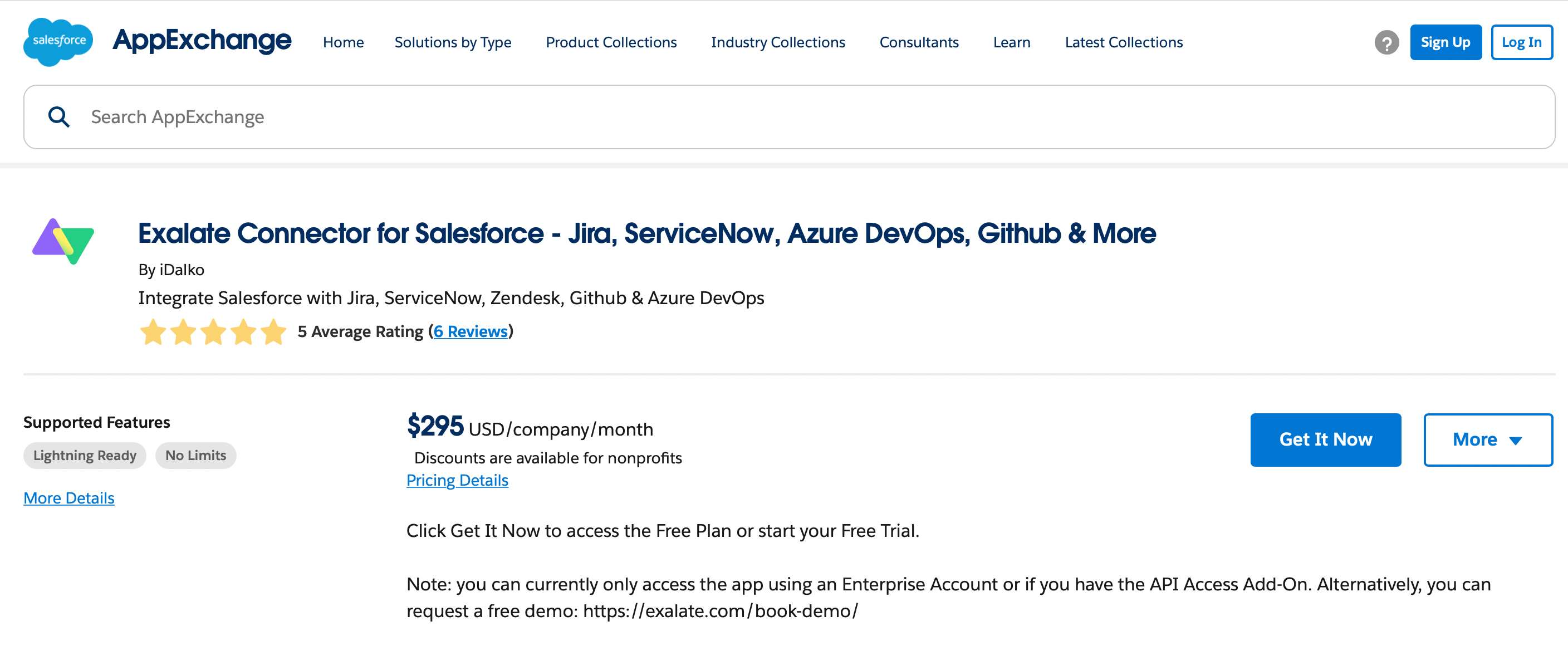
You’ll be given the choice of installing in production or sandbox mode. After picking one, you need to verify that you’ve read the terms and conditions. Then you can click the “Confirm and Install” button to proceed.
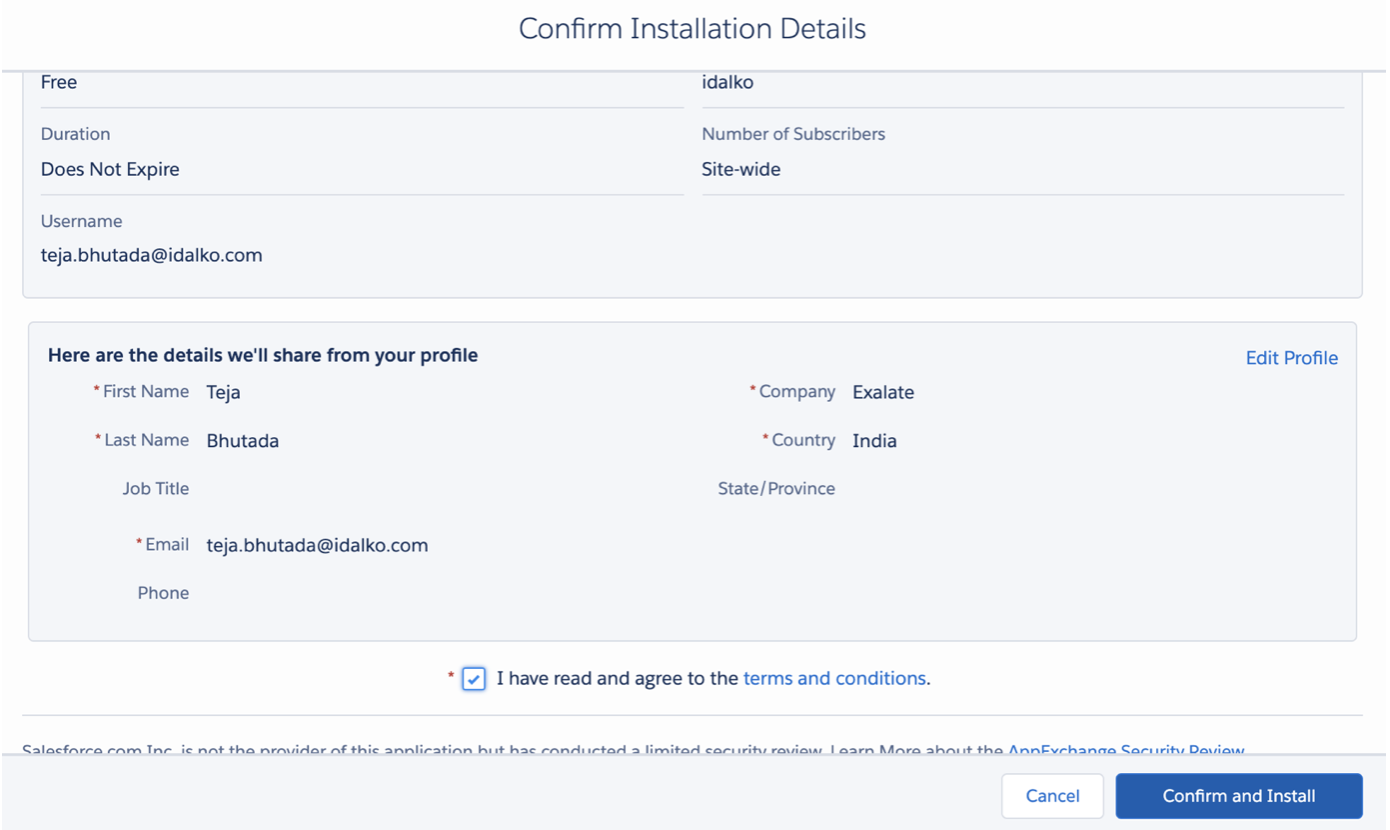
On the screens that follow, you’ll be asked to assign users and their permissions, followed by whether to grant access to third-party websites.
When you see the “Installation Complete” message, click “Done”.
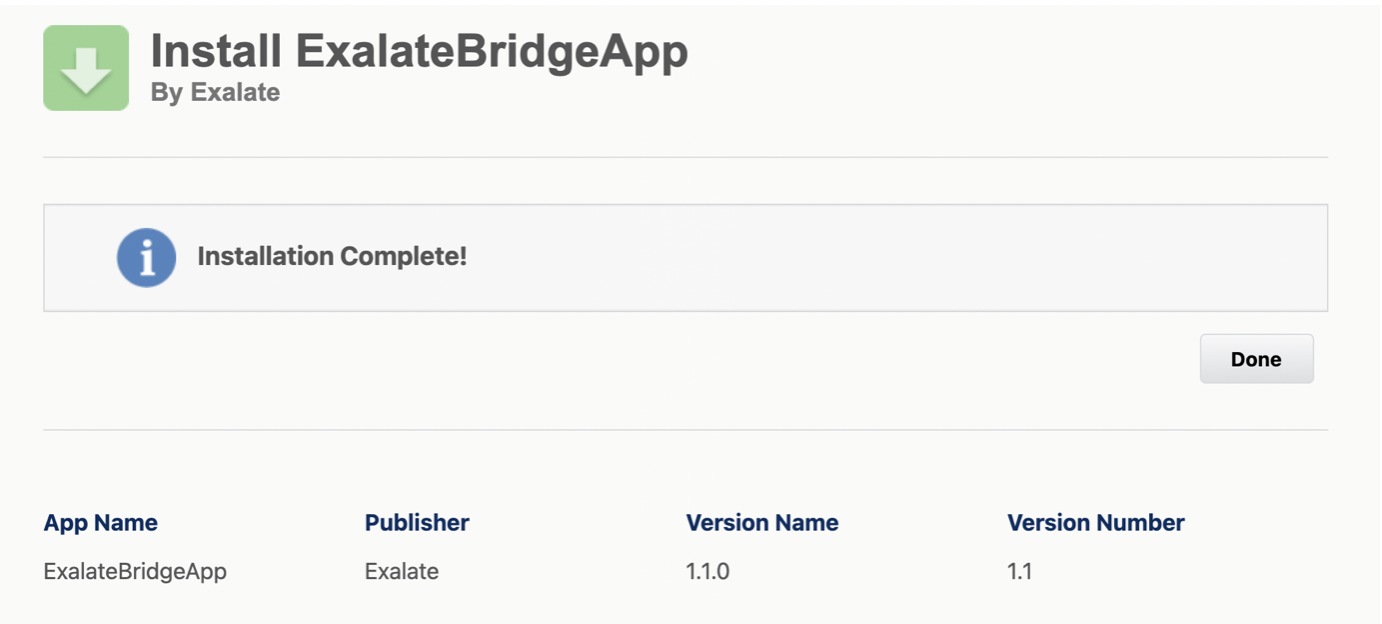
Now, if you type “Exalate” in the Salesforce search bar, you’ll be able to request a node by clicking the button. Enter your details and wait for the verification message.
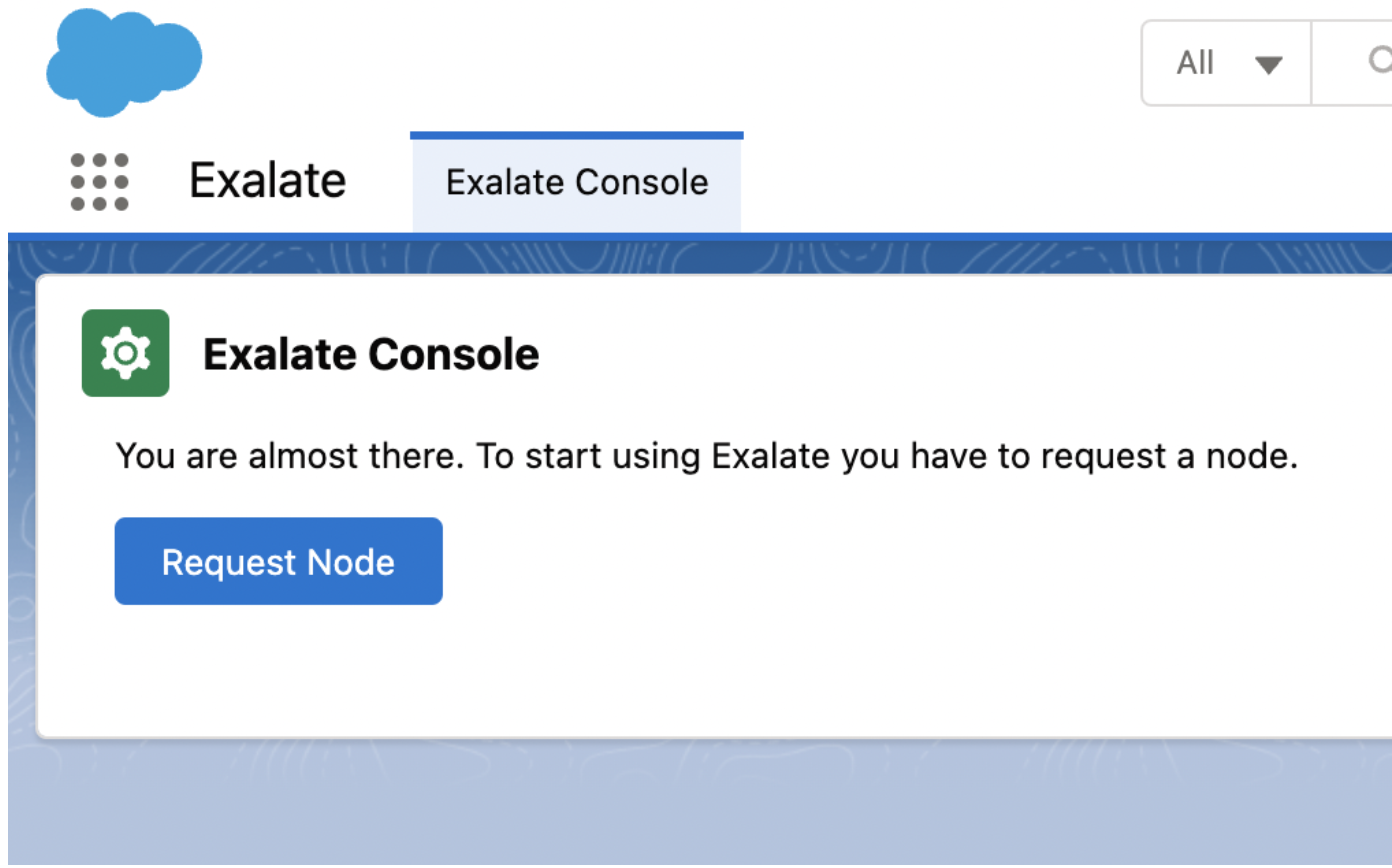
Click the “Verify Exalate Instance” button in the mail you get, and then you can move on to step two.
Step 2: Install Exalate on Jira
Next, let’s install Exalate on Jira. This guide covers Jira Cloud, which you can read more about here.
If you’re using Jira on-premise, follow this instead.
Jira is available on the Atlassian Marketplace, which you can find in Jira by clicking the “Settings” icon at the top right and then selecting “Apps” from the menu.
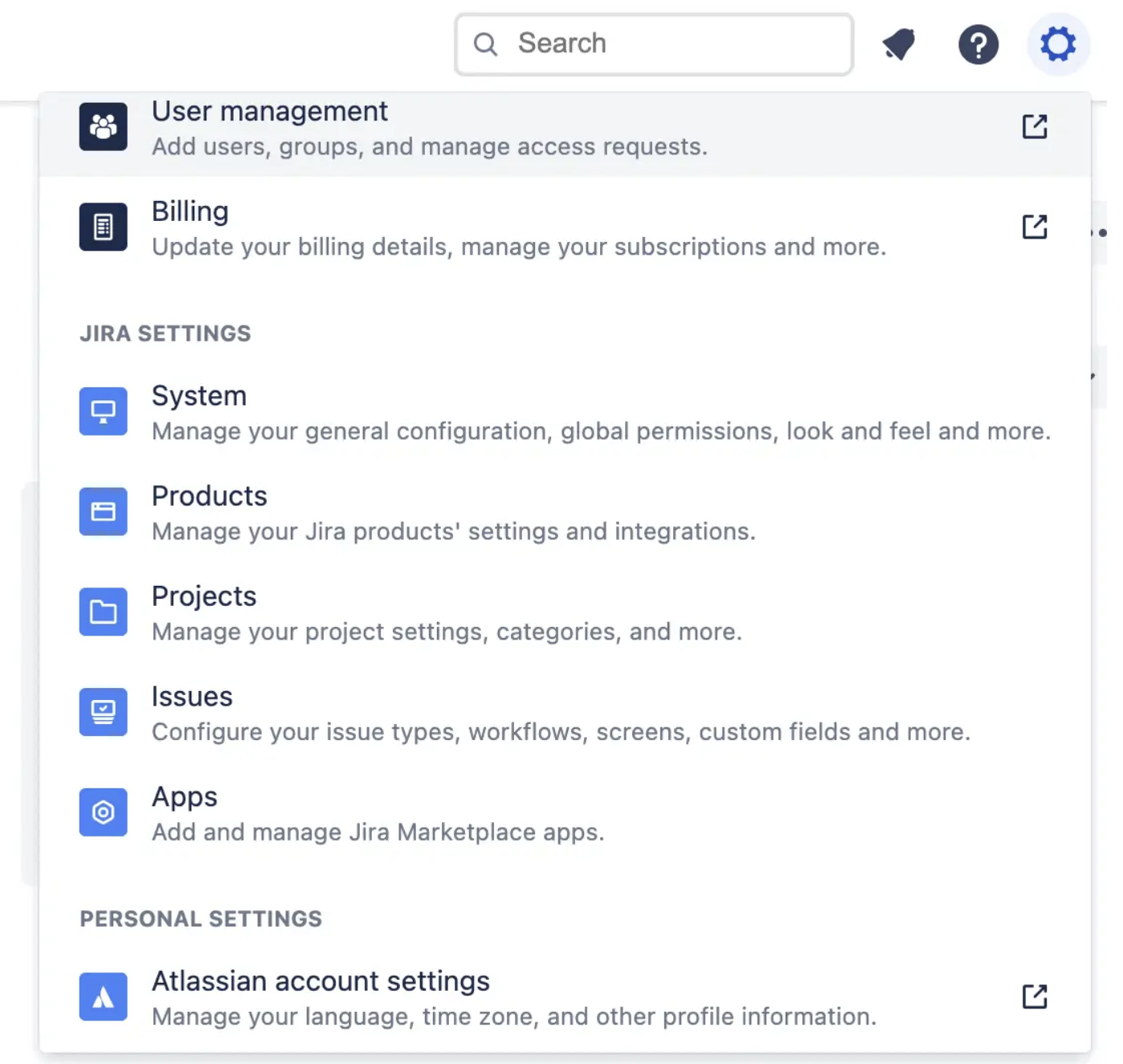
Click “Find new apps” in the left-hand menu and then search for “Exalate”. You should see several patches.
Select “Exalate Jira Issue Sync & more”, then click the “Try it free” button on the right. Then click “Start free trial”.
Wait for Exalate’s install process to complete, then click “Get Started”.
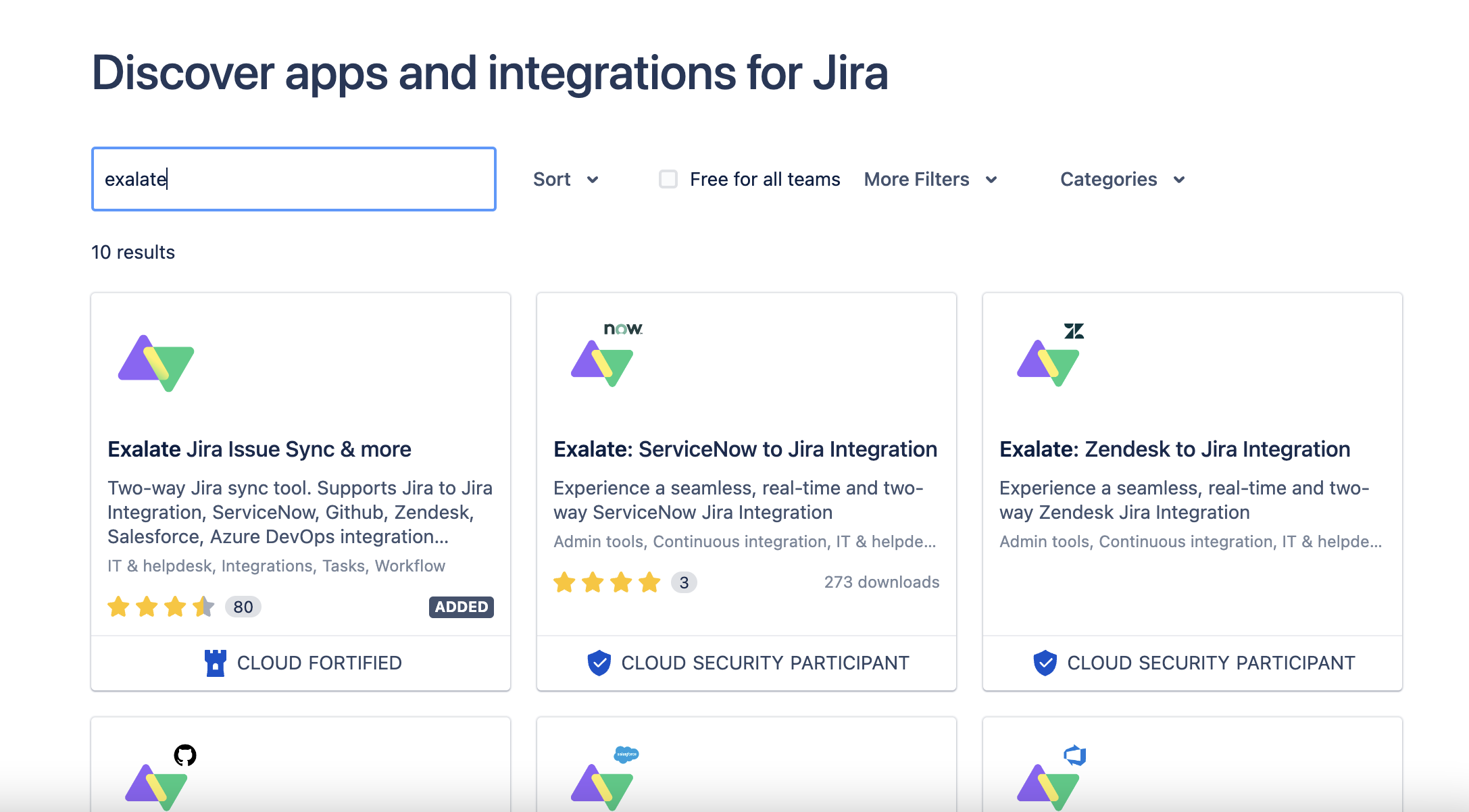
Step 3: Connect Jira and Salesforce
Now you need to connect your instances. You need to create the connection on one side and have the other side accept it.
You can start from either platform as the process is almost the same. I’ll use Salesforce here.
Navigate to Exalate in Salesforce, then select “Connections” from the left-hand menu. Click the green “Initiate connection” button.
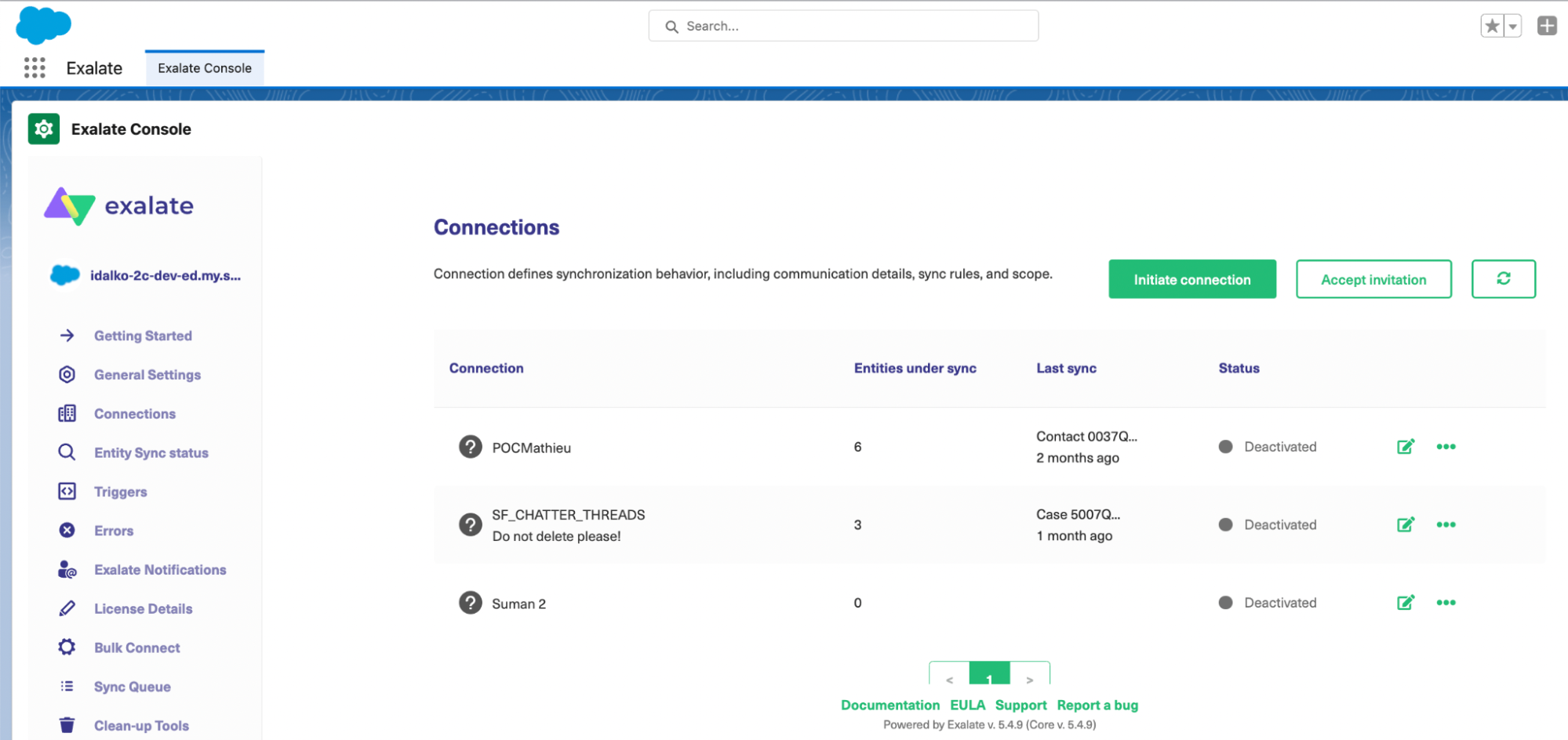
Next, enter the address of the other instance (Jira in this case) in the “Destination instance URL” box. Exalate will verify that it is installed on the other instance.
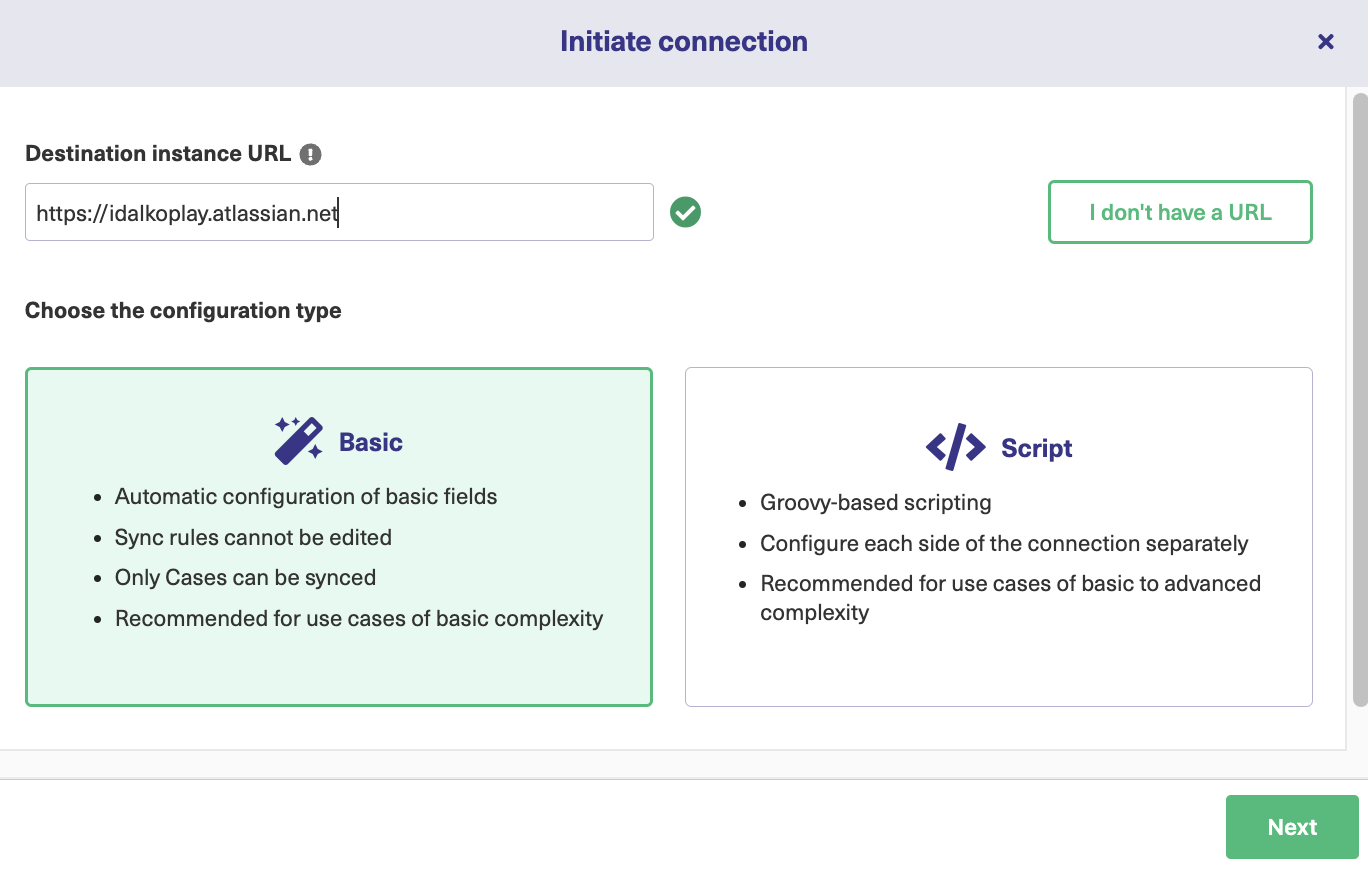
Then you have to choose between the Basic mode, which configures things automatically for you, or the Script mode, which allows you to configure and customize your integration using the “Groovy” scripting language.
Continue with the Basic Mode
With basic mode, you have the option to automatically head to the other instance if you have admin access. In that case, you choose a project to sync, and when you click the “Confirm” button, the connection will be created.
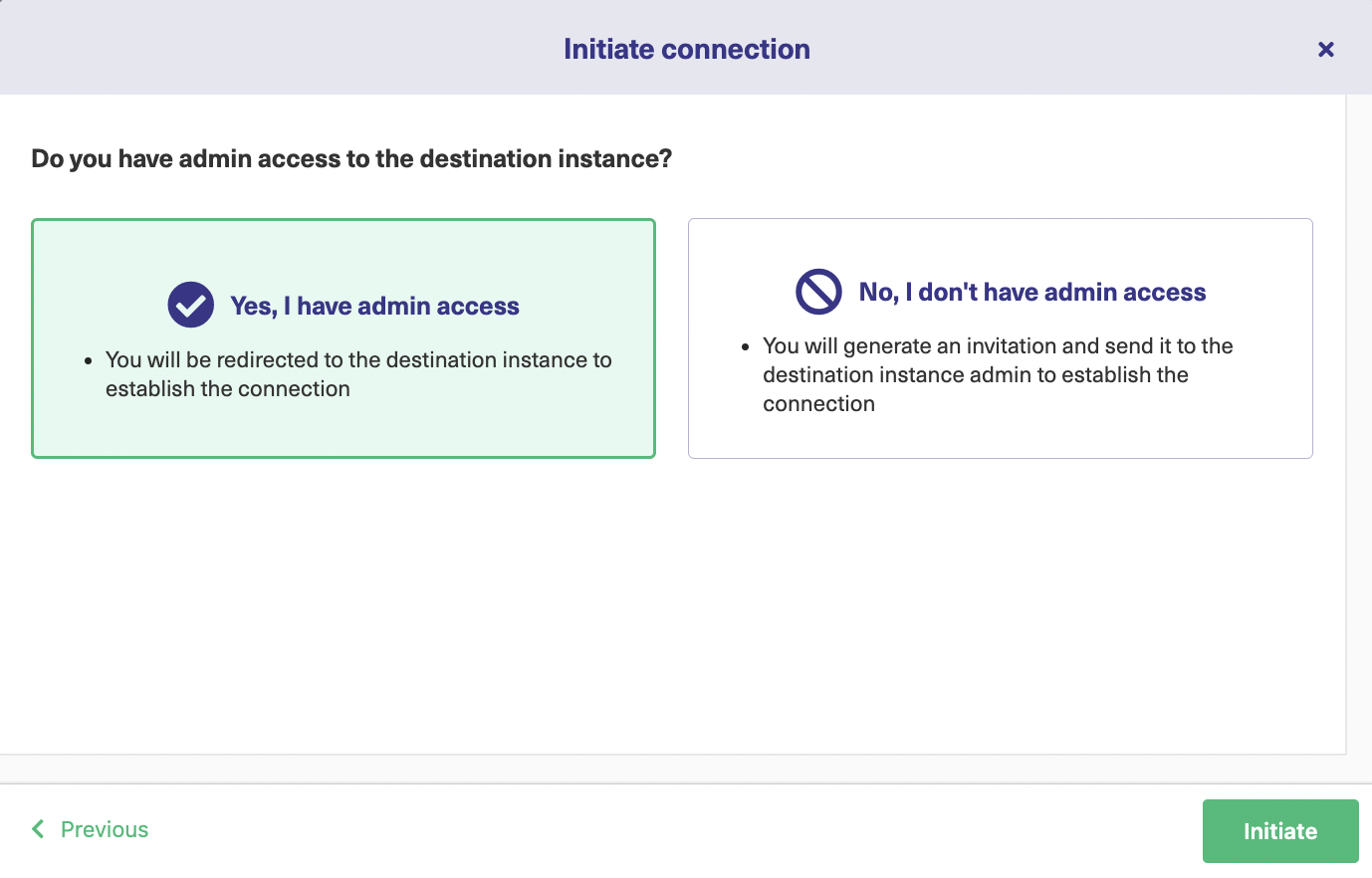
You can then, optionally, test the connection by entering an issue to sync.
If you don’t have admin access, follow the steps in the script mode section to accept the invitation.
Continue with the Script Mode
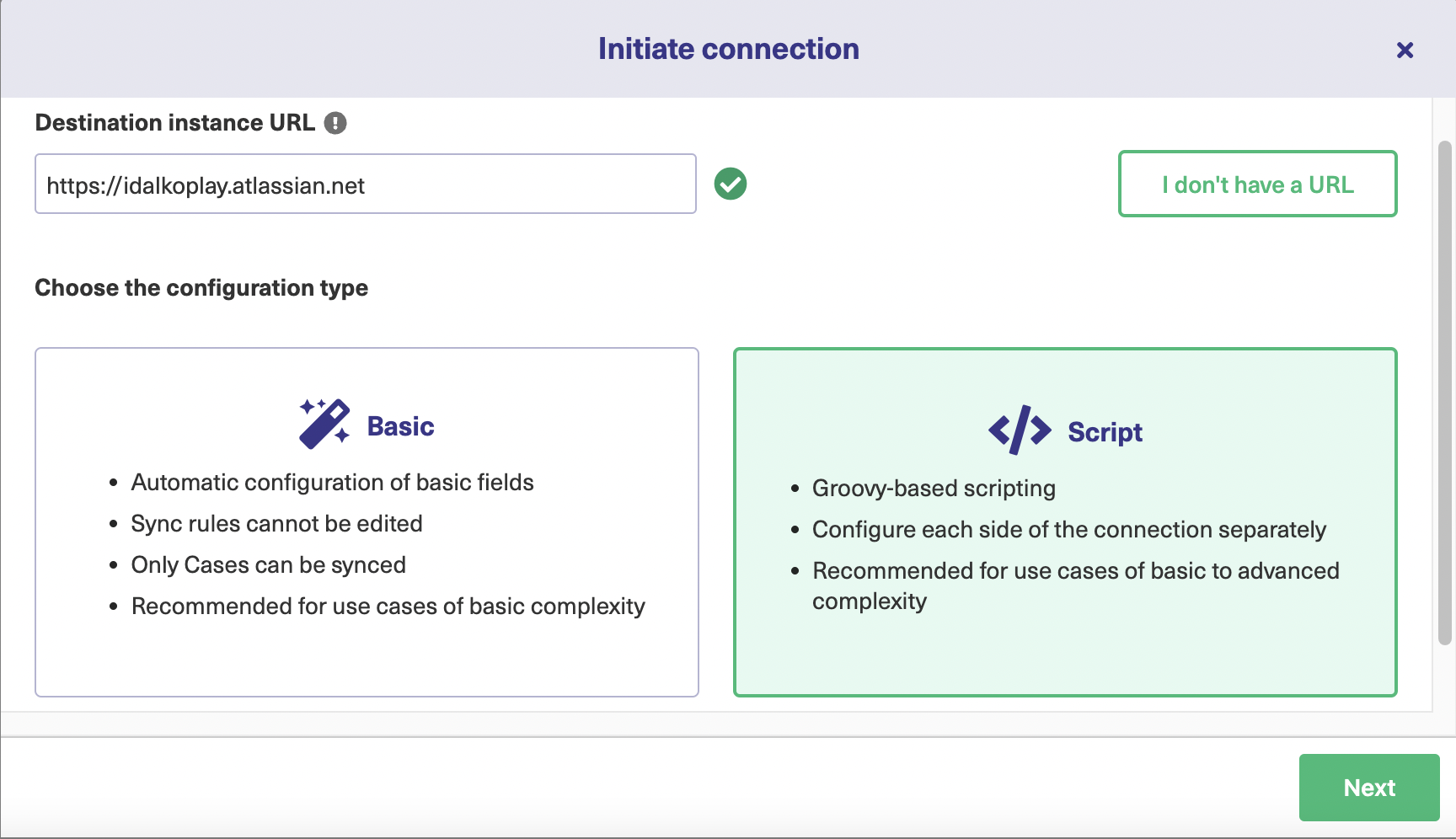
The first thing you do in script mode is name your connection. You can add a description too. Those are both helpful if you have multiple connections performing different functions.
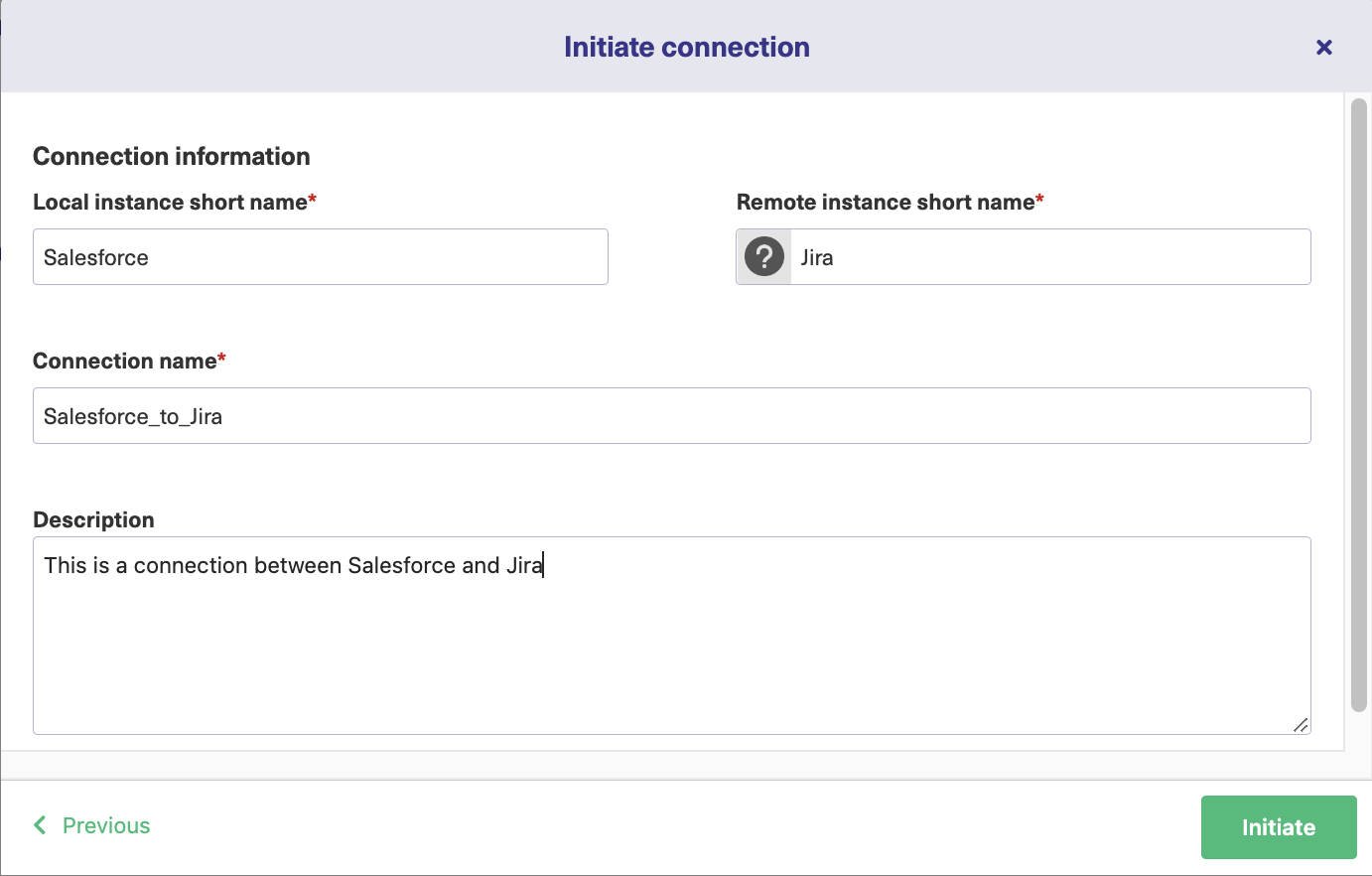
Click the “Initiate” button. Exalate creates an invitation for you, which you can copy to the clipboard by clicking the button. Switch over to your Jira instance manually, or by clicking the “Go to remote” button.
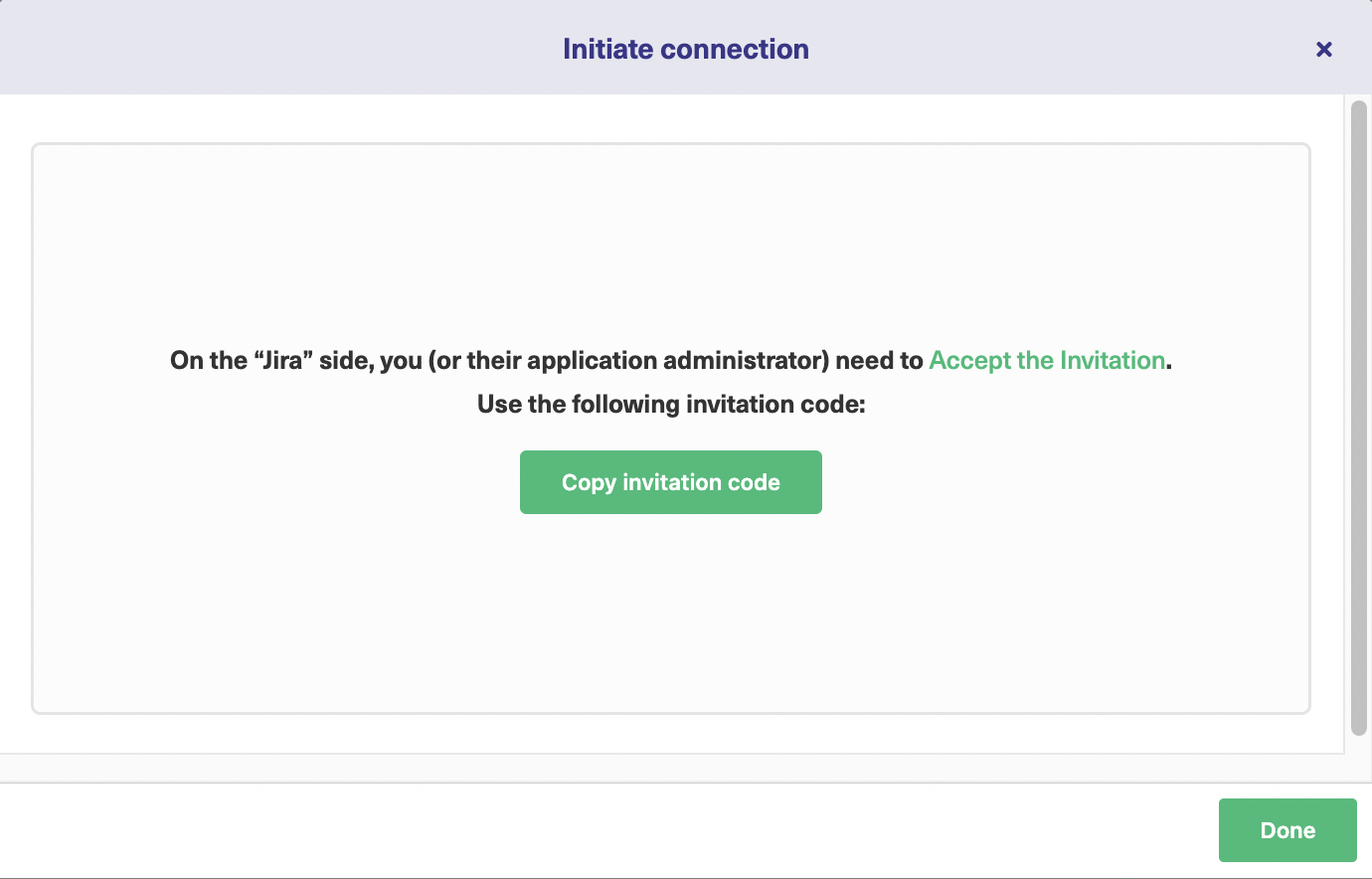
Navigate to Jira’s Exalate connections screen and click “Accept invitation.”
You’ll see a text field to paste in the invitation code you just copied to the clipboard. After that, click “Next” and configure your connection as in the basic mode.
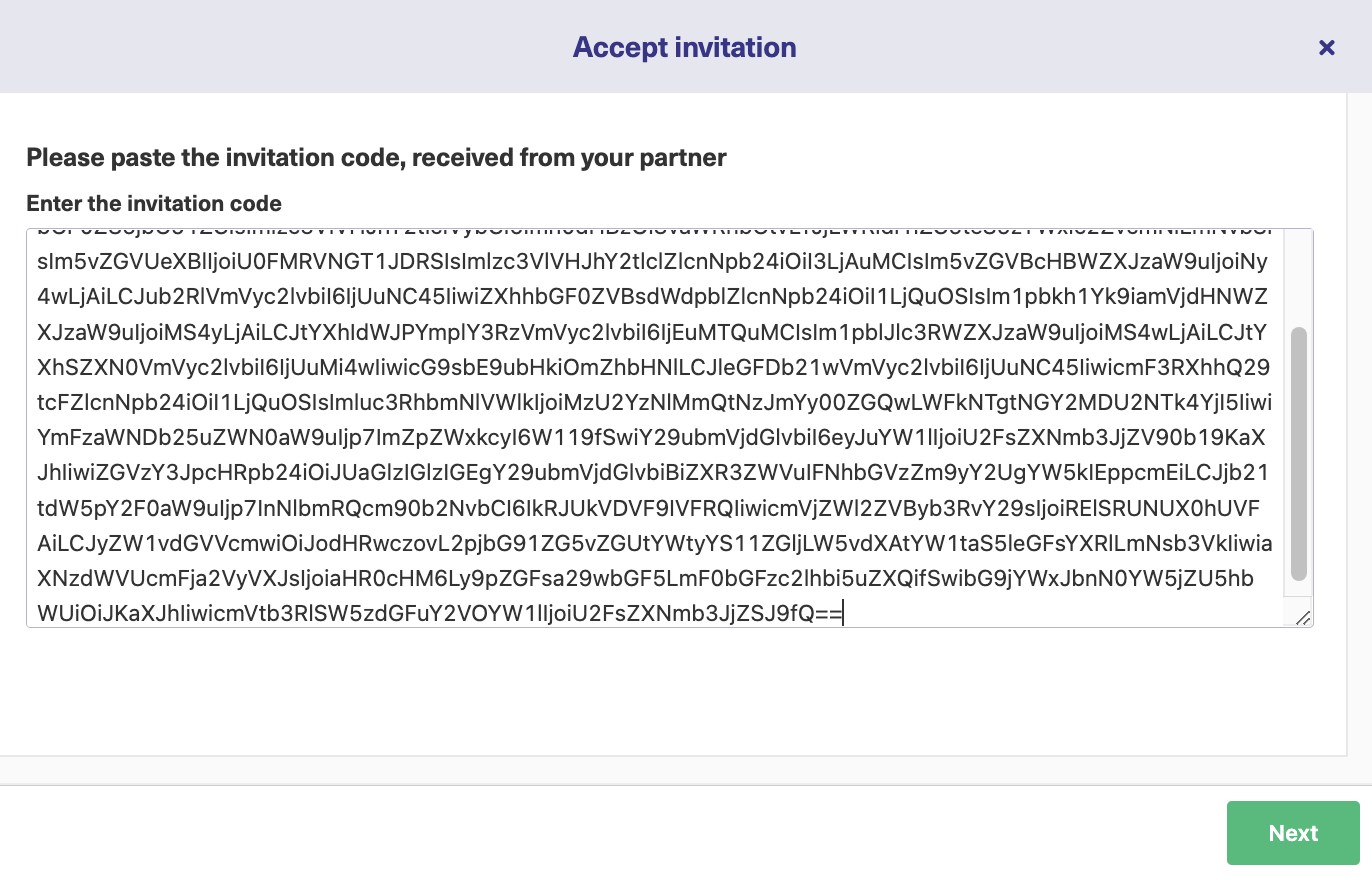
Now your connection is ready.
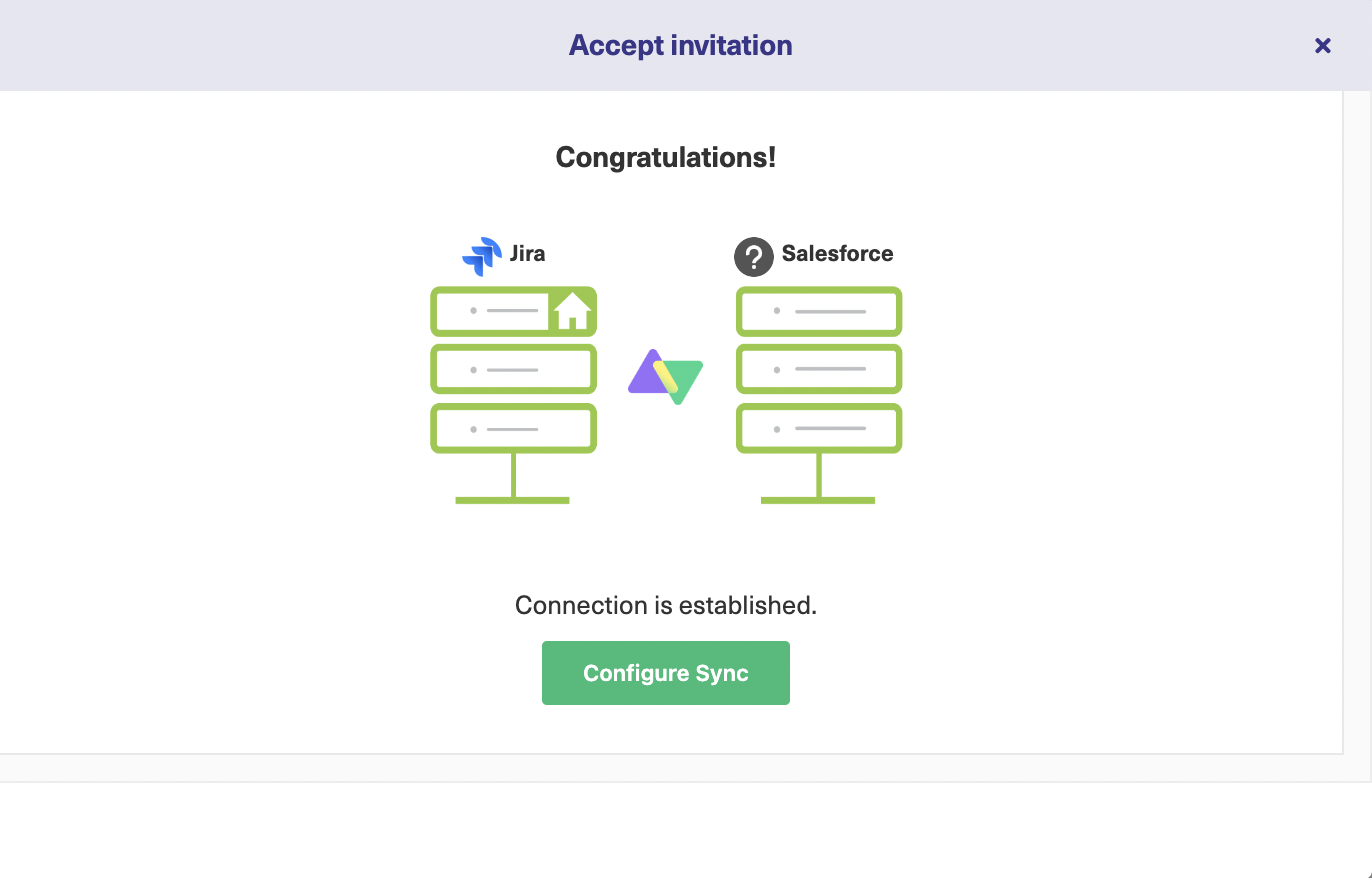
From here, there are some optional configuration steps. These are described below. You can return to these at any time by finding your connection on the connections screen and clicking the edit button.
Step 4: Configure the Connection
The edit connection screen has several tabs. For this step, click the “Rules” tab. These rules let us choose what gets shared, how fields map to one another, and create advanced conditions for filtering them.
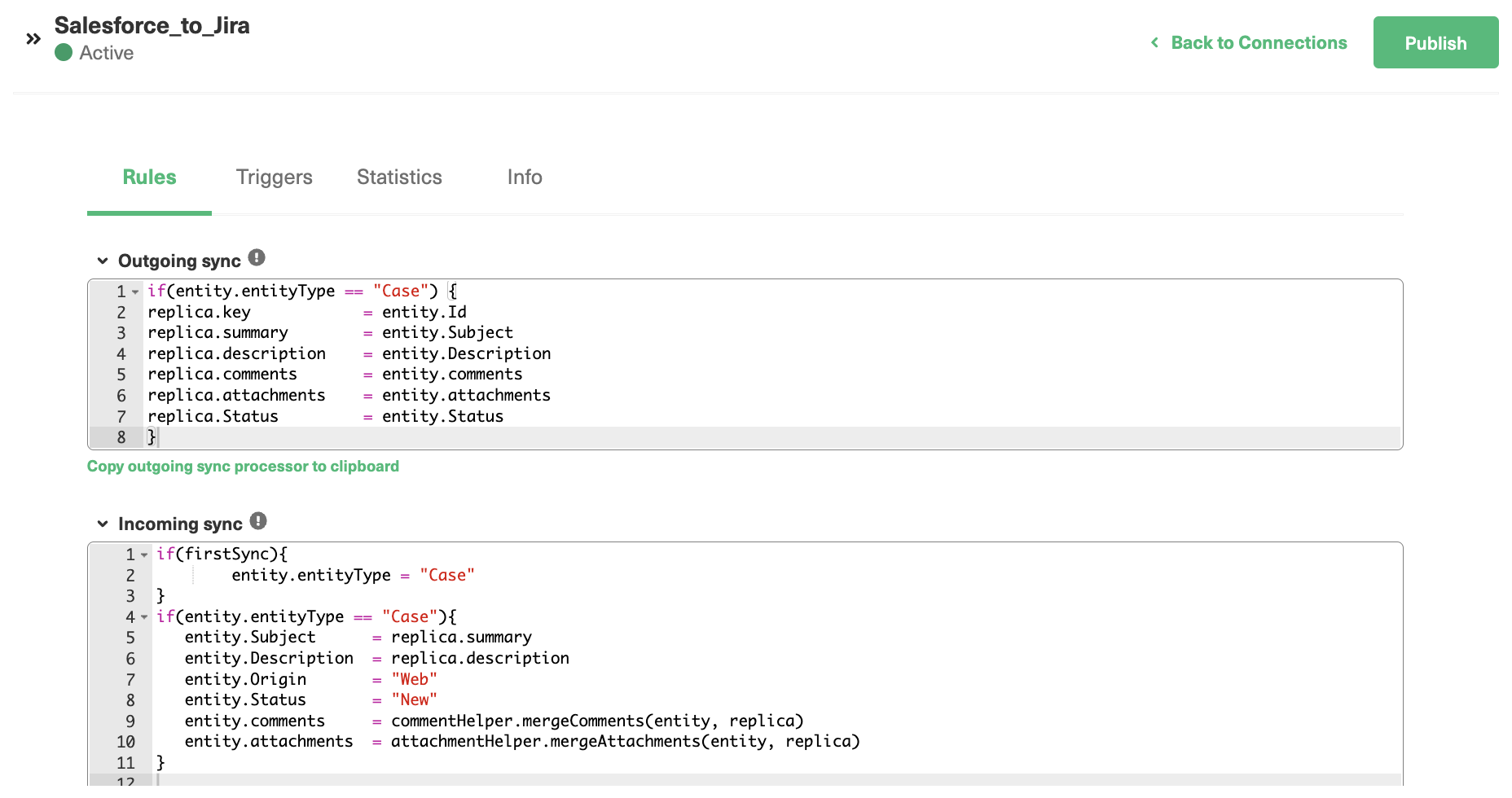
The outgoing sync controls how items in the platform we’re looking at are shared with the other platform.
The incoming sync refers to the incoming data from the other platform and defines how that data is mapped to items on the current system.
If you don’t want a field to be shared, delete it, or comment it out.
If you want to map fields to other fields, change the description accordingly. For example, perhaps you want the description field to contain the status of the incoming object.
In that case, you could change the incoming rule entity.Description = replica.description to read entity.Description = replica.status. Alternatively, you could add specific text, like entity.Description = “synced from Salesforce”.
You can also explore advanced ‘script helpers’ that can help you with complex processing.
If you’re used to coding, you can probably think of more advanced ways to control data. If not, have a go at making basic changes, and go from there.
Step 5: Set Up Triggers
Triggers control when items are synchronized.
Click the “Triggers” tab on the edit connection screen to work with them. You can create multiple triggers for each connection.
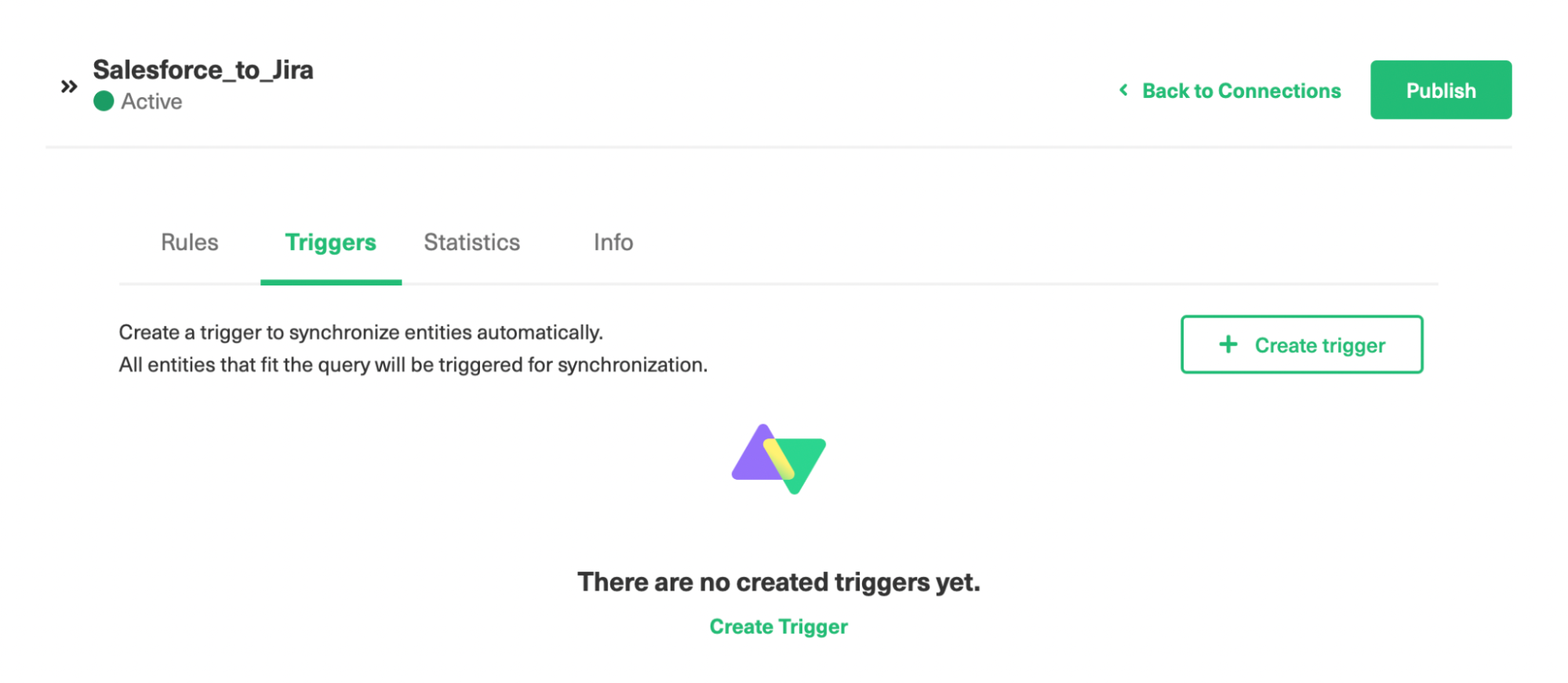
Click the “Create trigger” button to begin. On the next screen, you select the type of entity the trigger applies to. You can also choose whether to use a search query or not.
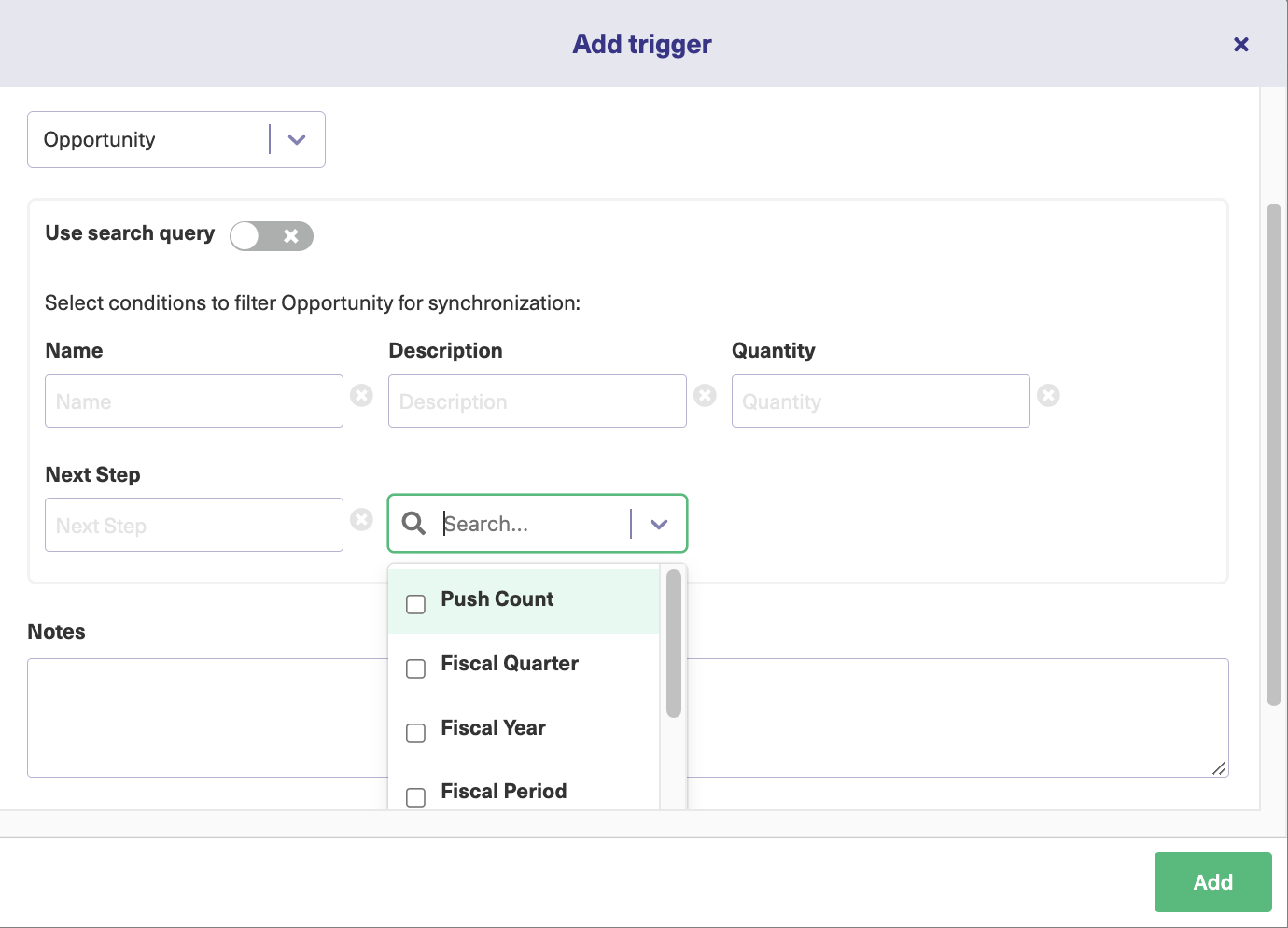
If not, you enter values into specific fields in order to find matching items. That’s the simple way to do things.
Search queries are more complicated. Here, each platform uses a different language. JQL (Jira Query Language) for Jira, and SOQL (Salesforce Object Query Language) for Salesforce.
You enter code into the “If*” field that is used to filter matching queries. You should be familiar with basic programming concepts to do this.
There’s also a notes section here to help explain your code to others (or yourself if you forget!)
Finally, there’s an active switch to turn your trigger on and off. Click the green “Add” button when you’re done.
Note: Creating triggers is pretty straightforward and intuitive. You can always learn more about how to set triggers in Jira and Salesforce.
Step 6: Start Synchronizing Your Platforms
Now your platforms are connected and information will be synchronized automatically. Synchronization takes place regularly, but not instantly.
To test the synchronization, create a test issue that meets the criteria you set up in step 5, the triggers step. Wait a while, or trigger synchronization manually, and verify that the issue is shared, and shared correctly.
After that, you can start working with your regular data. It’s a good idea to monitor things closely at first to check everything works as expected. You can also tune your sync rules as you develop an understanding of the software and its more advanced features.
Conclusion
A Jira Salesforce integration can bring benefits to your individual teams, and your company as a whole. Taking advantage of each other’s data gives you greater insights into what the business is doing and helps you act collaboratively to work towards the same goals.
By using Exalate you can make your integration seamless, letting the software do the hard work for you. You can trust it to move and filter data using the rules you create. Both teams retain their autonomy and can change the connection at any time.
It’s the perfect way to improve information flow, and it isn’t hard to do. So what are you waiting for?
Recommended Reads:
- Jira to Jira Integration
- Salesforce to Salesforce Integration: Sync Multiple Salesforce Instances Bidirectionally
- Jira ServiceNow Integration: How to Set up an Integration in 6 Steps
- Jira Integrations: Integrate Jira and Other Systems Bidirectionally
- Salesforce Integrations: Integrate Salesforce and other Tools
- Jira Azure DevOps Integration
- How to Set up a Jira GitHub Integration
- Jira Zendesk Integration: The Complete Guide