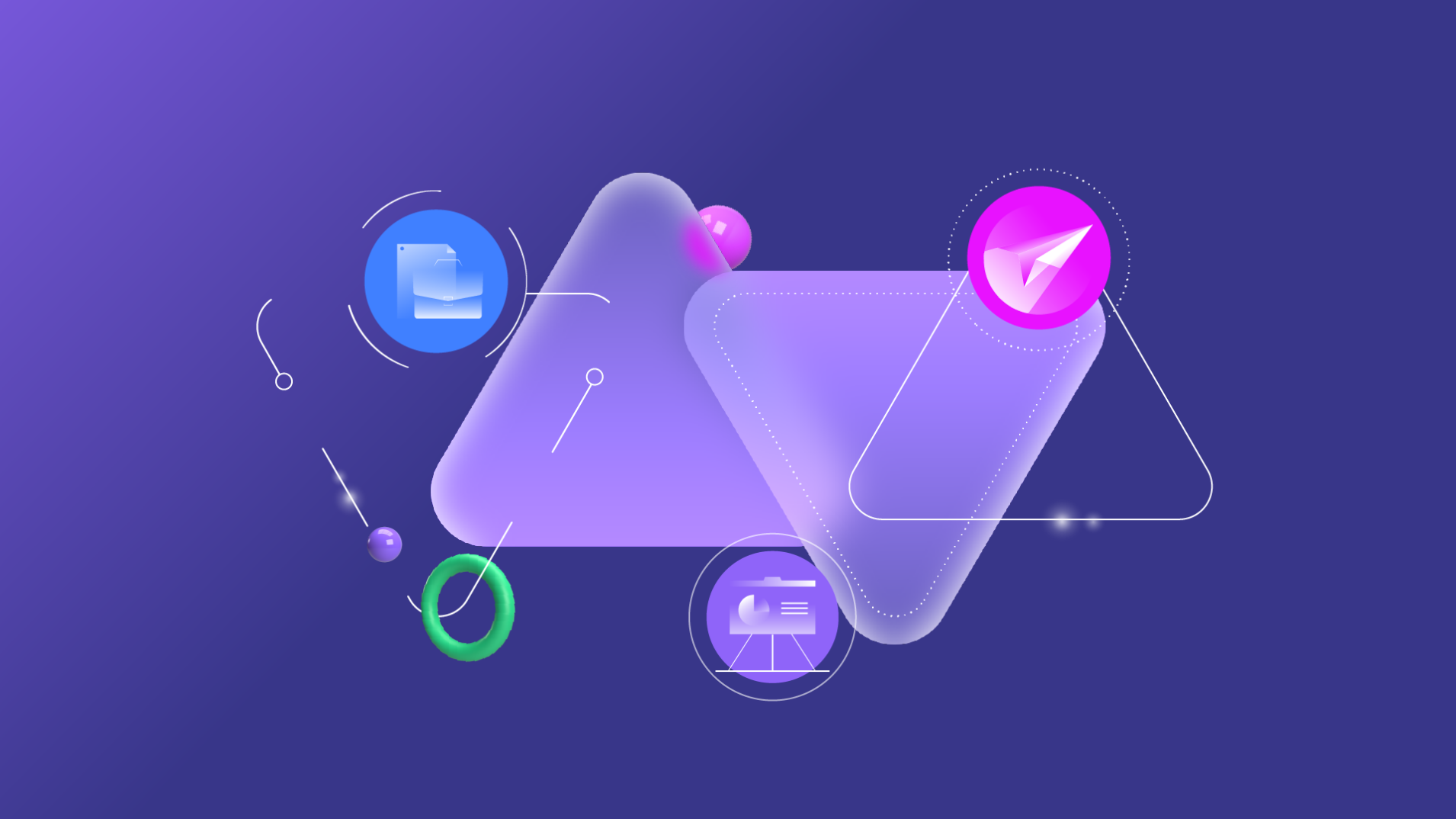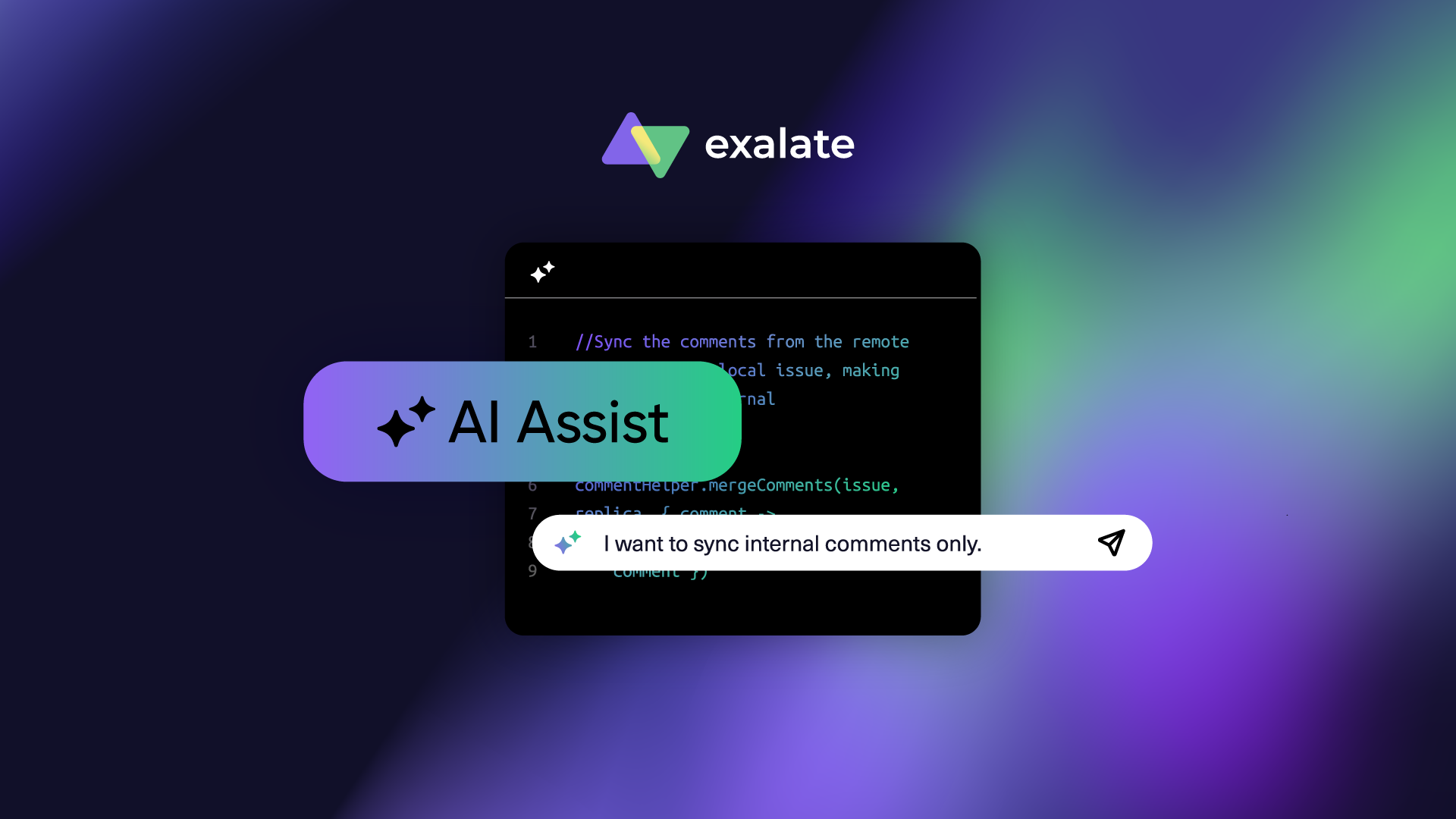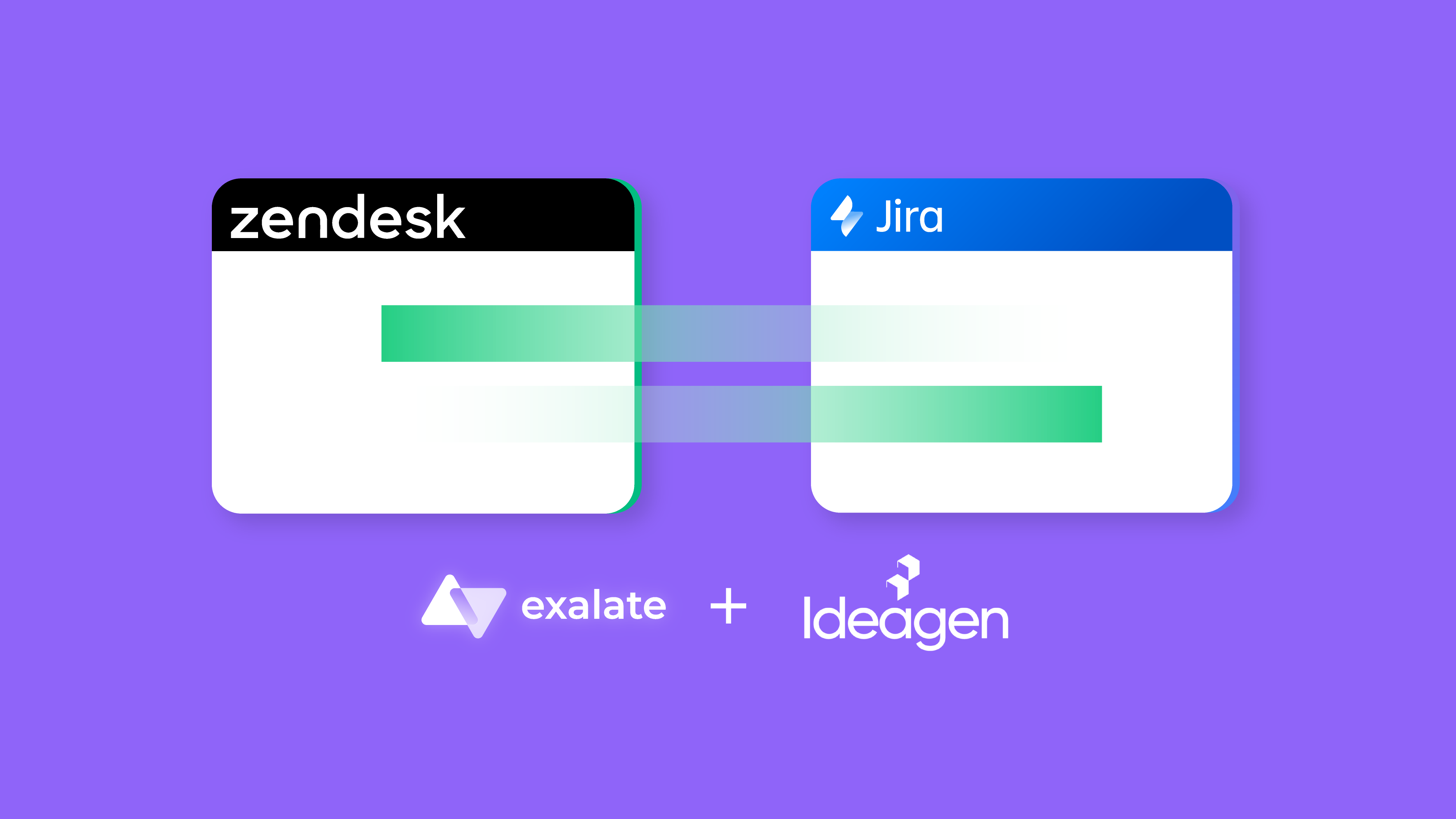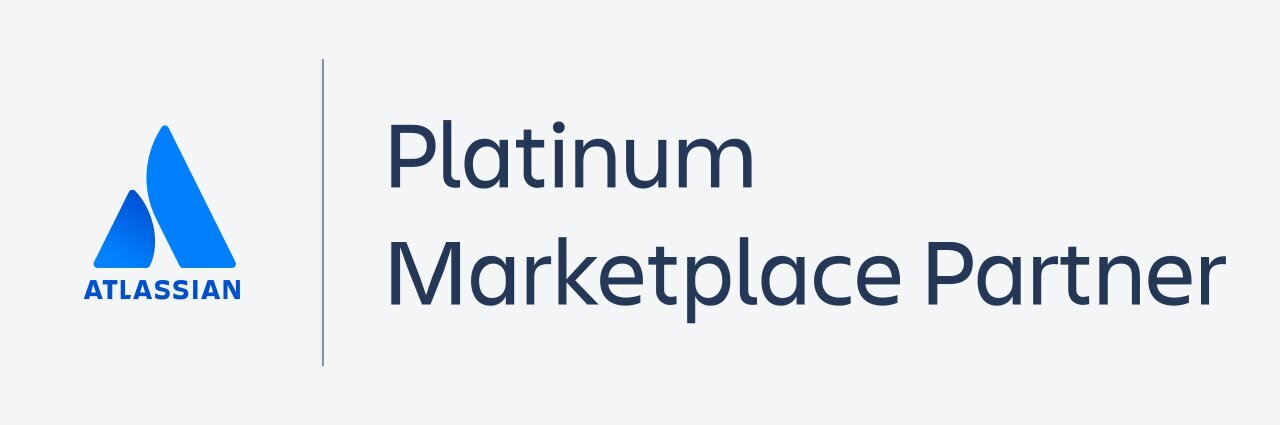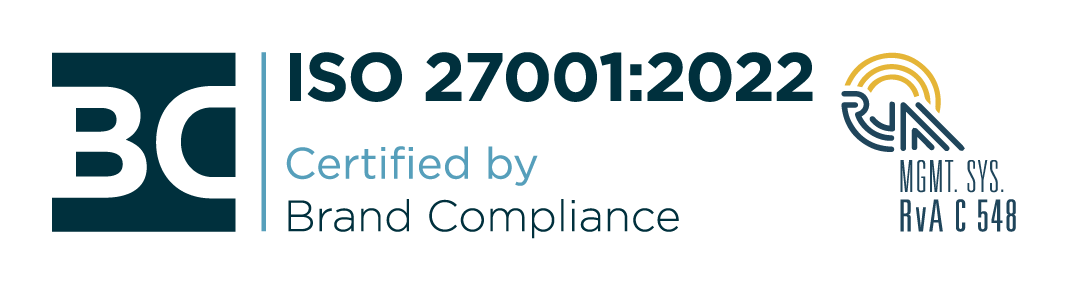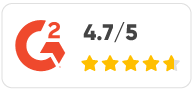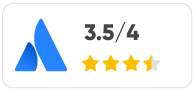When it comes to cross-company integration solutions, it is highly critical to know if the solution can handle various use cases across different platforms. These use cases might vary from a simple use case like setting up a connection between two issue trackers to more technically advanced ones like implementing a synchronization from a ServiceNow customer case to a Jira epic.
Some time ago, a company asked if Exalate could handle a more advanced synchronization challenge – ‘Case to Epic’. This company’s request was to integrate Jira and ServiceNow in such a way that ServiceNow ‘Customer Cases’ could be escalated towards Jira as Epics.
Any additional problem that is uncovered in the context of that particular customer case, should create a story in the context of the epic.
As flexibility is one of Exalate’s strongest suits, we decided to buckle up, accept the challenge, and get the configuration done. This piece will provide you with the details setting up such behavior yourself.
See it in action
Let’s see how this can be done in action:
Configuration
Configuring an Integration
With the distributed nature of Exalate, you always need to keep in mind in what context you are configuring.
Bidirectional synchronization requires that you specify how the synchronization is behaving in either direction:
- From ServiceNow to Jira
- From Jira to ServiceNow
Furthermore, for each direction, you need to specify what information is sent from the source and how it is processed on the receiving end.
Exalate provides a groovy-based scripting engine which brings the necessary flexibility to implement this behavior. As an Exalate administrator, you will configure an incoming and outgoing processor on each side. The outgoing processor is used to specify what information is being sent from the local tracker, and the incoming processor is used to define how incoming messages need to be processed.
So here are the steps to setting up a bidirectional configuration:
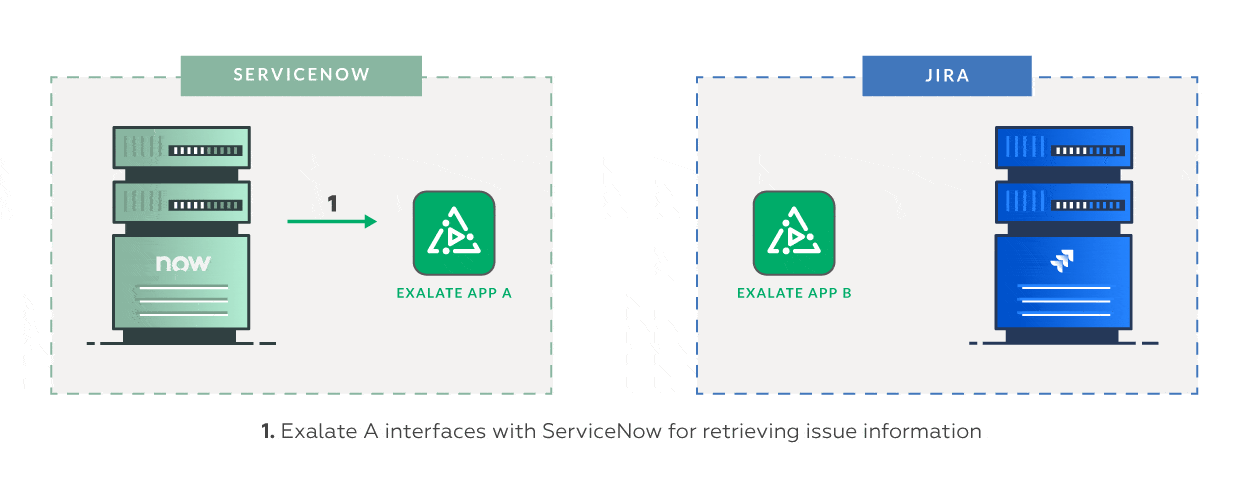
- Specify what information is being sent from ServiceNow to Jira by configuring the outgoing processor on the ServiceNow side.
- Specify how this information is being applied on the Jira side by configuring the incoming processor on the Jira side.
- Specify what information is being sent from Jira to ServiceNow by configuring the outgoing processor on the Jira side.
- Specify how this information is being applied on the ServiceNow side by configuring the incoming processor on the ServiceNow side.
Whenever a connection is being set up, the incoming and outgoing processors are configured with a template allowing them to synchronize summary, description, comments, and attachments. To configure this particular case, a number of additional configurations are required.
Detailed Specifications
Before starting to implement the use case, it is always good to have an overview:
- Whenever a case is assigned to an ITSM Engineering assignment group – Exalate it towards the Jira, the issue created on the Jira side must then become an epic. Exalate is the action where an incident (problem. issue …) is being escalated towards another system. Subsequent updates on the object are called synchronizations.
- The epic name (which is a mandatory field in Jira) must be set to the case identifier.
- On the ServiceNow side, Correlation.id should be set to the key of the Jira issue and a custom field ‘issue link’ should provide a direct link to the Jira issue.
- Whenever a problem is created in the context of a customer case, that problem needs to be automatically Exalated towards Jira, in the context of the corresponding twin.
- For problems, correlation.id and the issue link also need to be set.
- It is sufficient to synchronize comments and attachments, but Jira comments on the ServiceNow side must be work notes (not visible for the customers).
Installing Exalate on ServiceNow and on Jira
To implement the autonomy requirement, Exalate needs to be installed on both sides of the connection.
The instructions to setup Exalate on both sides are detailed in these pages:
Setting up the Connection
Configuring the connection is pretty straightforward. Check out this step-by-step guide or just follow these instructions:
- Configure Connection on Exalate ServiceNow
- Configure Connection on Exalate Jira Cloud
- Configure Connection on Exalate Jira Server
You can also check out this video if you’d prefer to learn it visually:
ServiceNow to Jira Configuration
The Outgoing Message
The messages sent from ServiceNow to Jira should contain:
- entity type (customer case or problem) such that a decision can be made on the Jira side
- identifying the number
- title
- description
- comments
- attachments
In case of a problem, the customer case number is also required to find the epic back on the Jira side. The customer case number is tracked in the problem. parent field.
Inspecting the default setting of the connection – it appears that almost everything is already pre-configured, except for the entity type.
We could decide that the status is not necessary, but we can leave it in as well. You never know what the Jira colleagues would do with it.
// Configure the replica with the fields from the customer case and problem
// EntityType is required to distinguish between a customer case and a problem (or anything else)
replica.customKeys.entityType = entityType
if(entityType == "customerCase") {
replica.key = customerCase.key
replica.summary = customerCase.short_description
replica.description = customerCase.description
replica.attachments = customerCase.attachments
replica.comments = customerCase.comments
replica.status = customerCase.status
}
if(entityType == "problem") {
replica.key = problem.key
replica.summary = problem.short_description
replica.description = problem.description
replica.attachments = problem.attachments
replica.comments = problem.comments
replica.status = problem.status
// the URN of the customerCase is required to look up the corresponding Epic
replica.customKeys.parentURN = problem.parent
}Configure the incoming Processor on the Jira Side
/*
** if firstSync is true, then an issue needs to be created in the right project and the right type
** The project is 'CCSNOW' (customer cases from ServiceNow)
**
** Depending on the case, create an epic, a story or a task (in all other cases)
** The epic name is the key of the customer case
**
**
** In case of a problem, the twin epic (which corresponds to the customer case) needs to be found
** The nodeHelper.getLocalIssueFromRemoteURN method is being used.
*/
if (firstSync){
issue.projectKey = "CCSNOW"
switch (replica.customKeys?.entityType) {
case "customerCase":
issue.typeName = "Epic"
issue.customFields."Epic Name".value = replica.key
break
case "problem":
issue.typeName = "Story"
// the getLocalIssueKeyFromRemoteURN is returning a BasicHubKey with has the URN as one of its attributes
def parentIssueURN = nodeHelper.getLocalIssueKeyFromRemoteUrn(replica.customKeys.parentURN,"customerCase")?.URN
if (parentIssueURN) {
// the Epic Link custom field requires an issue object
def im = com.atlassian.jira.component.ComponentAccessor.getIssueManager()
def localIssue = im.getIssueByCurrentKey(parentIssueURN)
issue.customFields."Epic Link".value = localIssue
}
break
default:
issue.typeName = "Task"
break
}
}
// set all other fields
issue.summary = replica.summary
issue.description = replica.description
issue.comments = commentHelper.mergeComments(issue, replica)
issue.attachments = attachmentHelper.mergeAttachments(issue, replica)Jira to ServiceNow Configuration
The specifications require that the correlation.id and issue link are set to the remote issue key and a link to the Jira link. This requirement can be implemented as long as the Jira issue key is known on the ServiceNow side. The issue key is part of the message sent from Jira to ServiceNow, so no modification is required for the outgoing sync on the Jira side
In the incoming processor on the ServiceNow side – the following statements need to be added:
...
if (entityType == "customerCase") {
…
customerCase.correlation_id = replica.key
customerCase.u_issue_link = “https://targetjira/browse/“ + replica.key
}
if (entityType == “Problem”) {
…
problem.correlation_id = replica.key
problem.u_issue_link = “https://targetjira/browse/“ + replica.key
}Note: To automatically transfer the issue key after the object has been created on the Jira side, it is important that this information is sent back from Jira once the issue has bee created. The syncHelper.syncBackAfterProcessing() method allows us to trigger this functionality.
Wrap it up
The proof of the pudding is in the eating! So set up the synchronization yourself and try it out. and let us know if you have any questions or comments below.
Recommended Reading:
- How to Synchronize User Mentions in Comments Between Jira Cloud and Jira On-premise
- How to Sync Multiple Related Salesforce Objects (Contact & Account Linked to a Case) to Jira
- How to Synchronize a ServiceNow Customer Case to a Jira Epic
- Advanced Integration Use Cases
- How to Sync Custom List Fields Bi-Directionally Between Jira and Zendesk